AirsTags
CONTENTS
Introduction
Air tags are small devices that use GPS to know where they are. When attached to objects (keys wallets, cameras, travel bags, etc.) your iPhone, iPad, Apple Watch, or Computer can find them using the "Find My" application.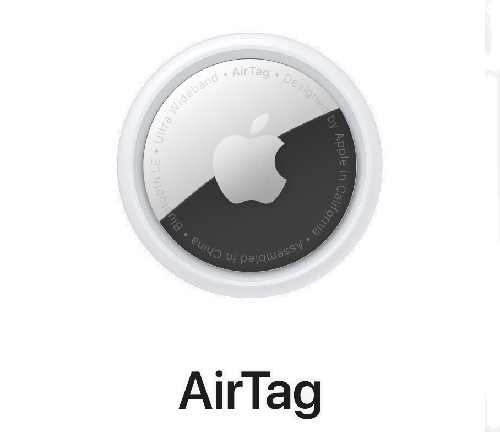
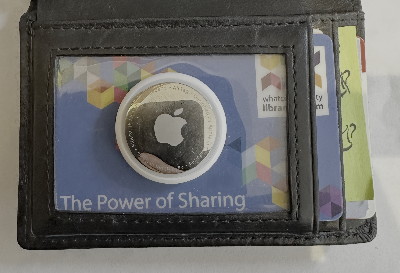
Small enough to go into a wallet.
Basics
When you first get an AirTag, you need to associate it with your iPhone (also iPad, Apple Watch, and Mac). This is done in the following steps:
- Go to the Home Screen on your iPhone.
- Remove the battery tab from the AirTag (if applicable), then hold it near your iPhone.
- Tap Connect on the screen of your iPhone.
- Choose a name from the list or choose Custom Name to type a name and select an emoji, then tap Continue.
- Tap Continue to register the item to your Apple ID, then tap Finish. `
Note: You can change the name and/or the emoji at any time from the "Find My" app.
Now you can find the AirTag on your iPhone/iPad/Mac/Apple Watch by using the "Find My" application
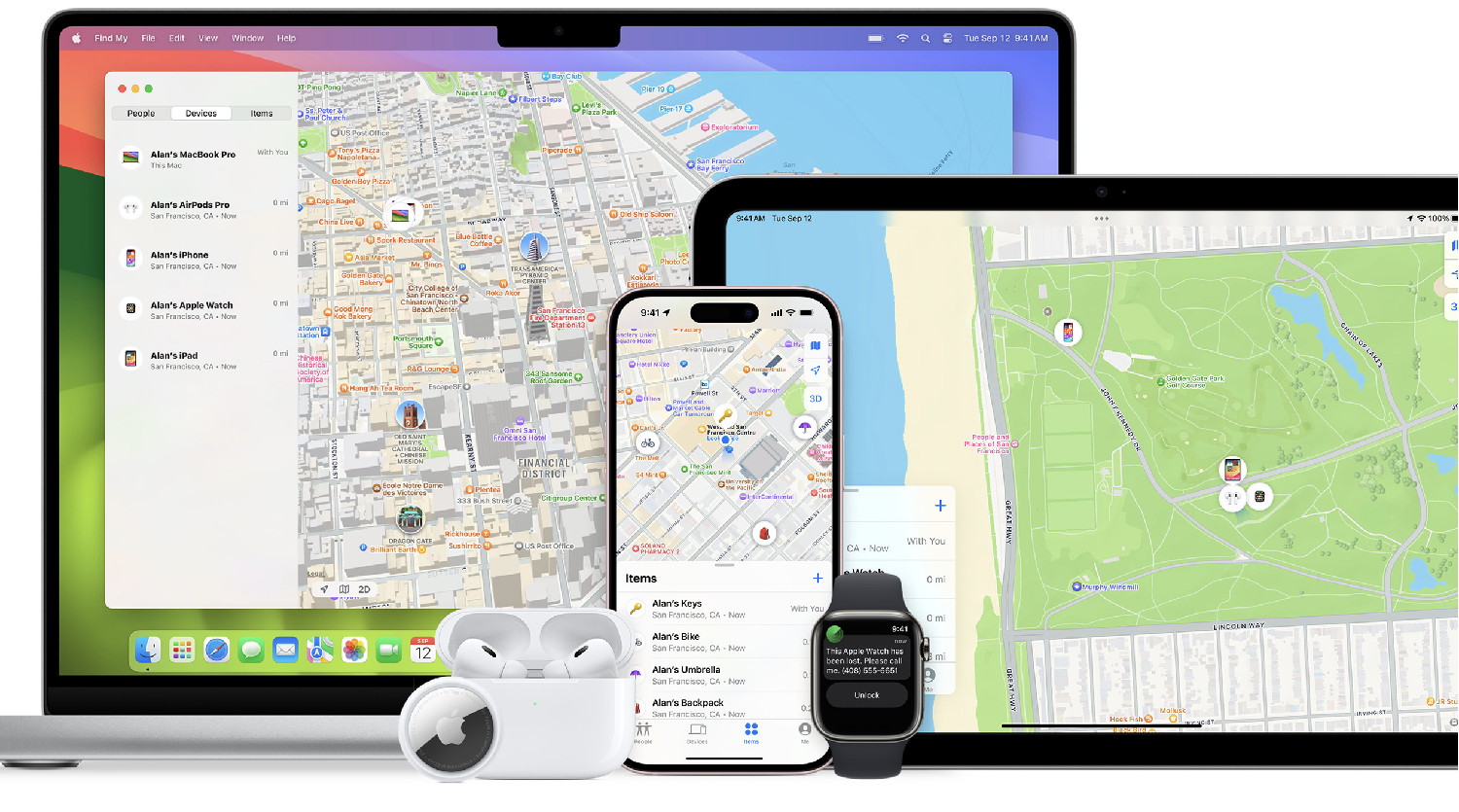
On an iPhone, Start the "Find My" app:
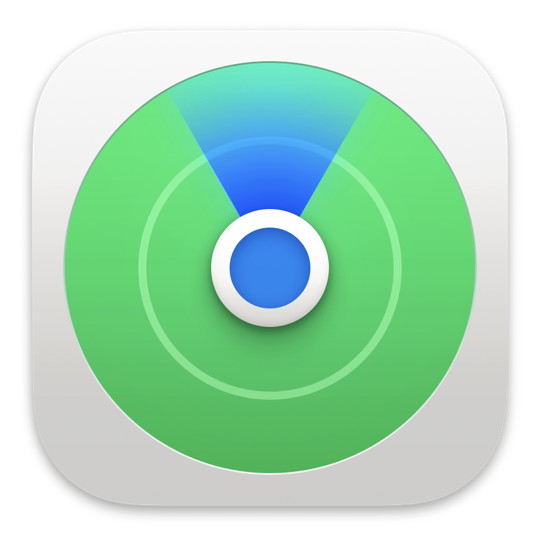
Select the items icon at the bottom of the screen and you will get a list of all your AirTags. You will also get a map show where the items are.
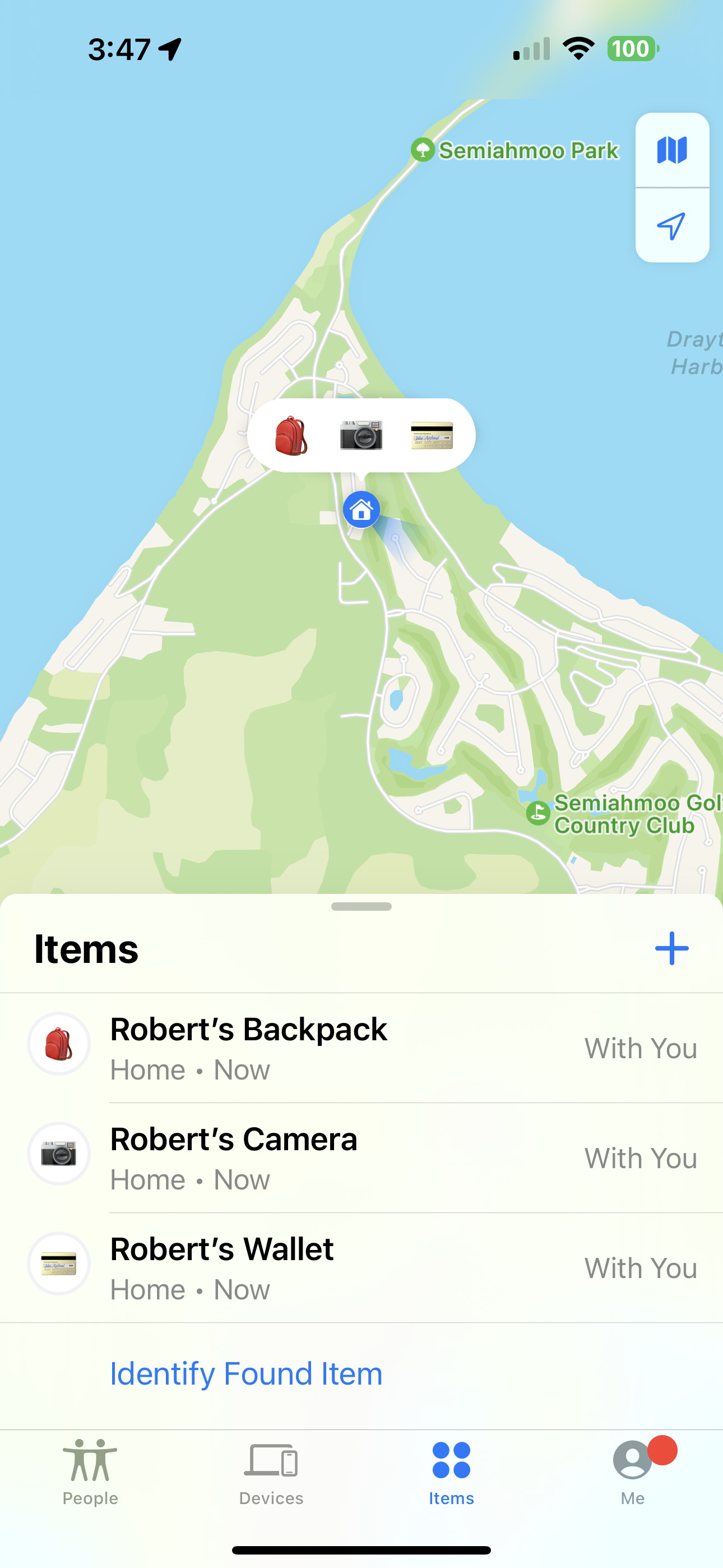
Click on an item and you will the following screen:
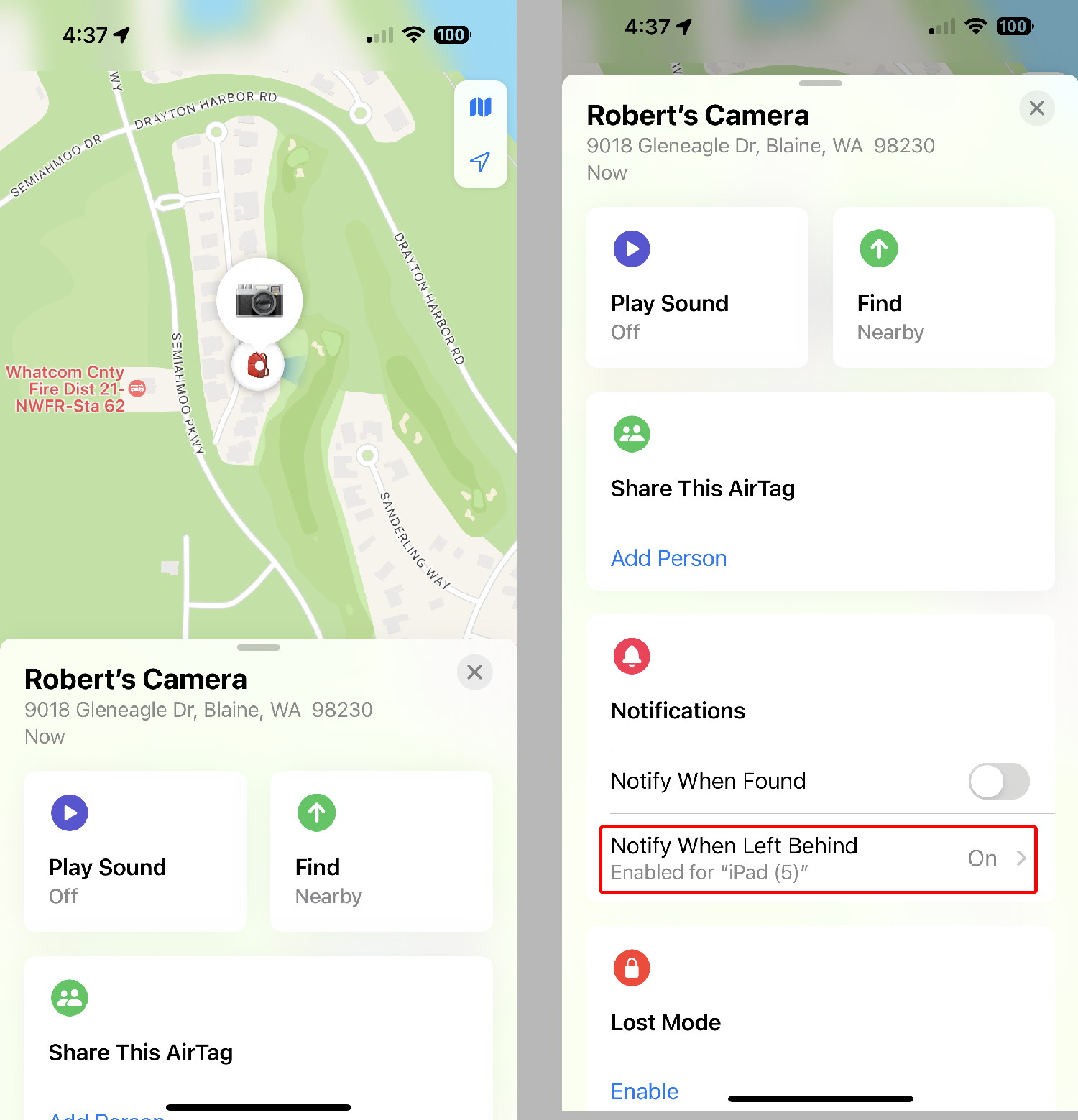
On the left you see a map and get the Play Sound and Find options that are useful when the AirTag is nearby. On the right you see the same screen after scrolling down. Here you should turn on the "Notify When Left Behind" (with a red outline). When this is turned on you should get a notification on your iPhone or Apple Watch that you have left it behind.
By clicking on the "Notify When Left Behind" button you get the following screen where you can set up the adress(es) where you do not need to be notified that the AirTag is not with you.
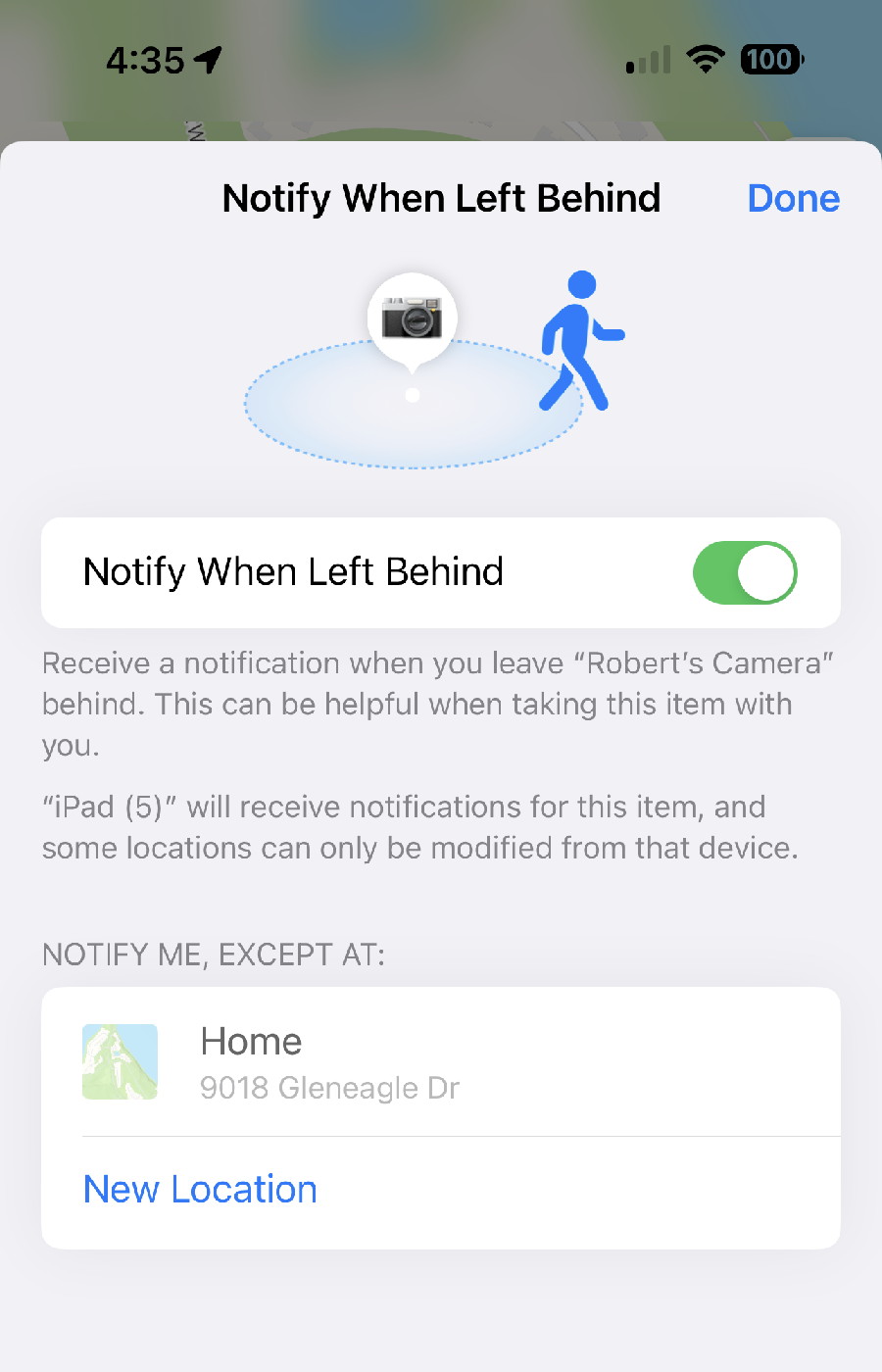
Finding your item(s)
To find an item with your iPhone:
- Start the "Find My" app
- Select the item you wish to find (left picture below) and click on it.
- Look at the map to see where it is (right picture below)
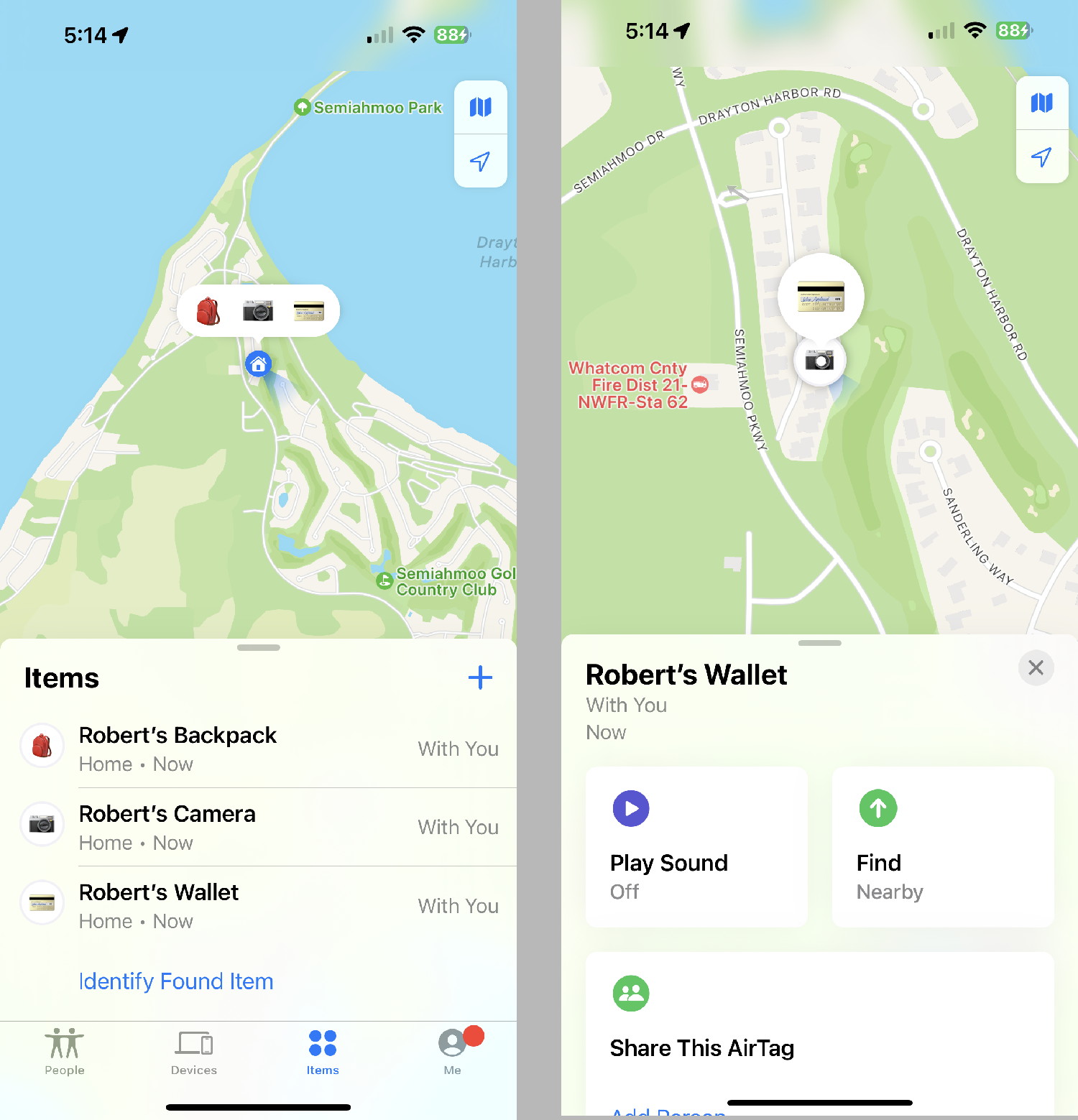
If the item is nearby (within about 30 feet) you can click on Play sound to hear it, or click on the Find button to get a screen that will point you in the right direction like this below left) or when you get close it will turn green (below right):
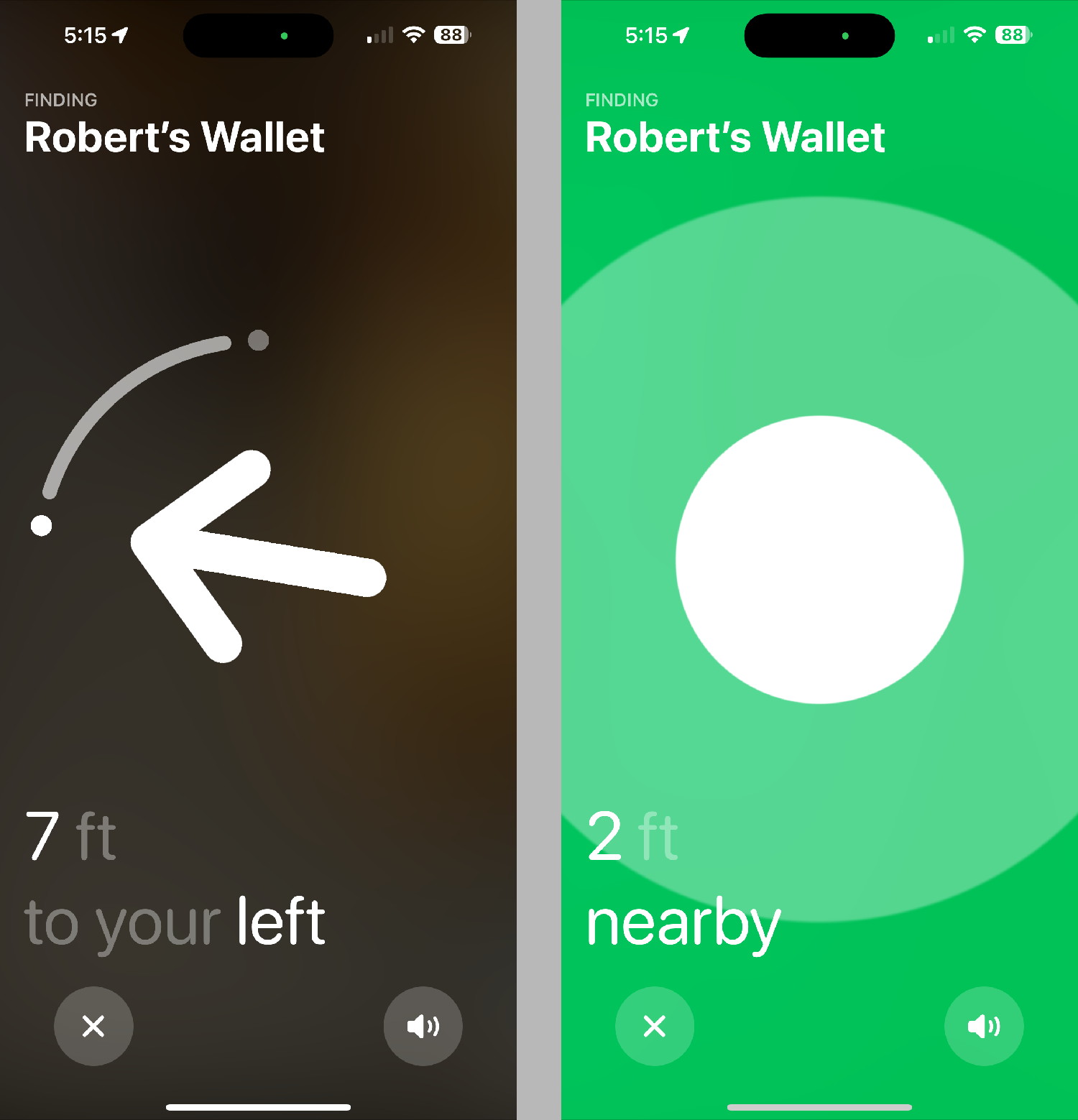
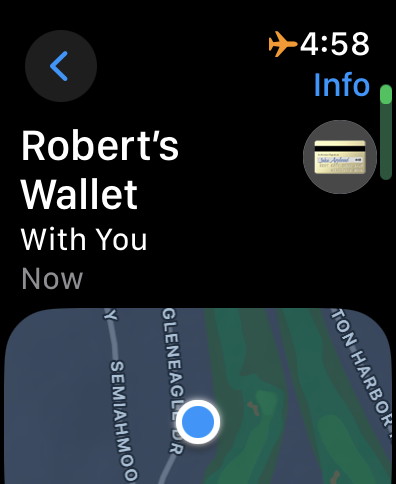
"Find My" on am Apple Watch.
Lost item(s)
If you become separated from your item, the iPhone/iPad/Apple Watch will notify you.
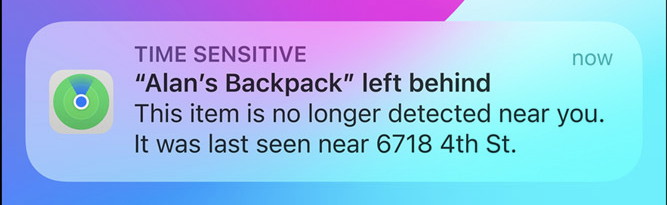
When this happens and you cannot determine its location then go to the item in "Find My", scroll down the item, and turn on the "Lost Mode". The application will then endevour to find the item using the internet to locate it's bluetooth signal and let you know when and where it finds the missing item.
anti tracking
Apple has built into the system the ability to determine if there are any AirTags with you that are not registered to your Apple ID account. AirTag is designed to discourage unwanted tracking. If someone else's AirTag finds its way into your stuff, the network will notice it's traveling with you and send your iPhone an alert. If you still haven't found it after awhile, the AirTag will start playing a sound letting you know it's there. Of course, if you happen to be with a friend who has an AirTag, or on a train with a whole bunch of people with AirTag, don't worry. These alerts only get triggered when an AirTag is separated from its owner.
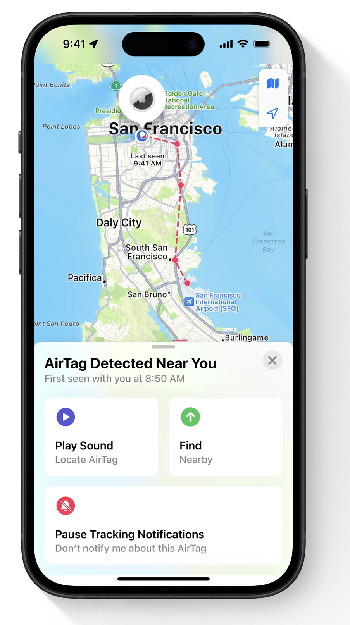
Replace battery
The battery in the AirTag is supposed to last for about six months (I found it to be less). I recomend that you replace it at least that often, or test it with a voltmeter (it should be 3 volts or more). You may also get a message in your iPhone like this:
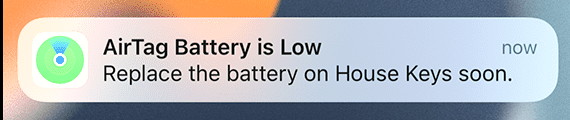
Replace your AirTag battery:
- Press down on the polished stainless steel battery cover of your AirTag and rotate counterclockwiseu ntil the cover stops rotating.
- Remove the cover and battery.
- Insert a new CR2032 lithium 3V coin battery (available at most electronic and drug stores) with the positive side (big side) facing up. You'll hear a sound indicating that the battery is connected.
Keep batteries away from children. To further discourage accidental ingestion, use a bitterant-coated CR2032 battery, like the Duracell 2032 Lithium Coin Battery with Bitter Coating. Look for packaging that states "Compatible with Apple AirTag". Some CR2032 batteries with bitterant coatings might not work with AirTag or other battery-powered products. - Replace the cover, making sure that the three tabs on the cover align with the three slots on the AirTag.
- Rotate the cover clockwise until it stops.
Video of battery removal.

