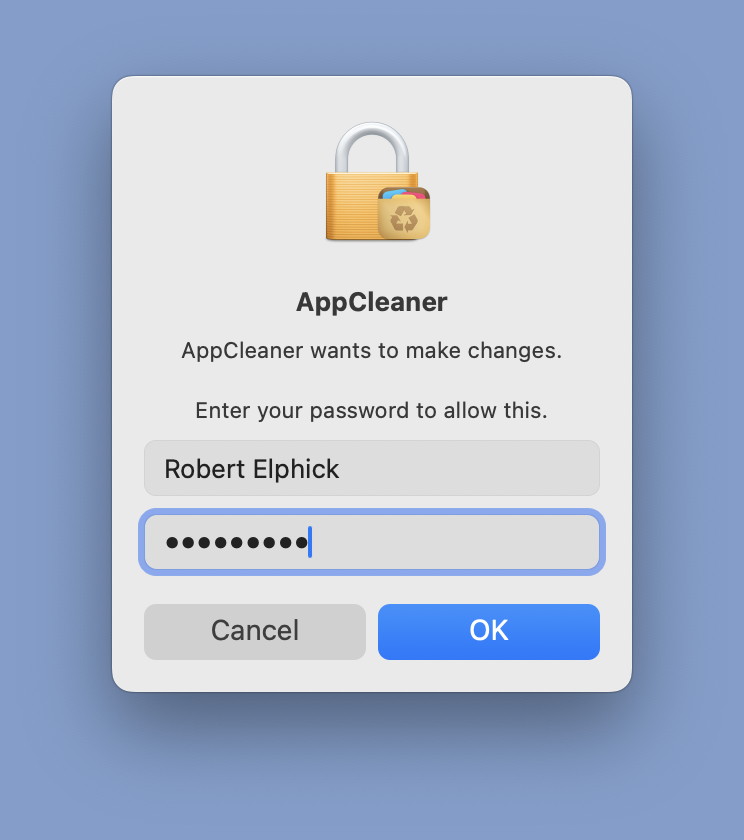Delete Applications from a Macintosh
CONTENTS
Introduction
Ater a while most computers have applications that are no longer used. They take up space on the internal disk, and worse still most have associated invisible files in Libraries and other secret places on your Mac.
Simply dragging an Application to the trash will not remove all the associated files so do not do that.
Some applications come with an "uninstaller" app. These usually work, if you can find them. These usually put the application and its files into the trash bin so you will need to empty the trash to get rid of them.
Apple does not want you to uninstall some of its own apps, including; Chess, News, Podcasts, etc. They cannot be removed.
Find App sizes
- Open System Preferences
- Click on General and then go to Storage and select the disk (Macintosh HD)
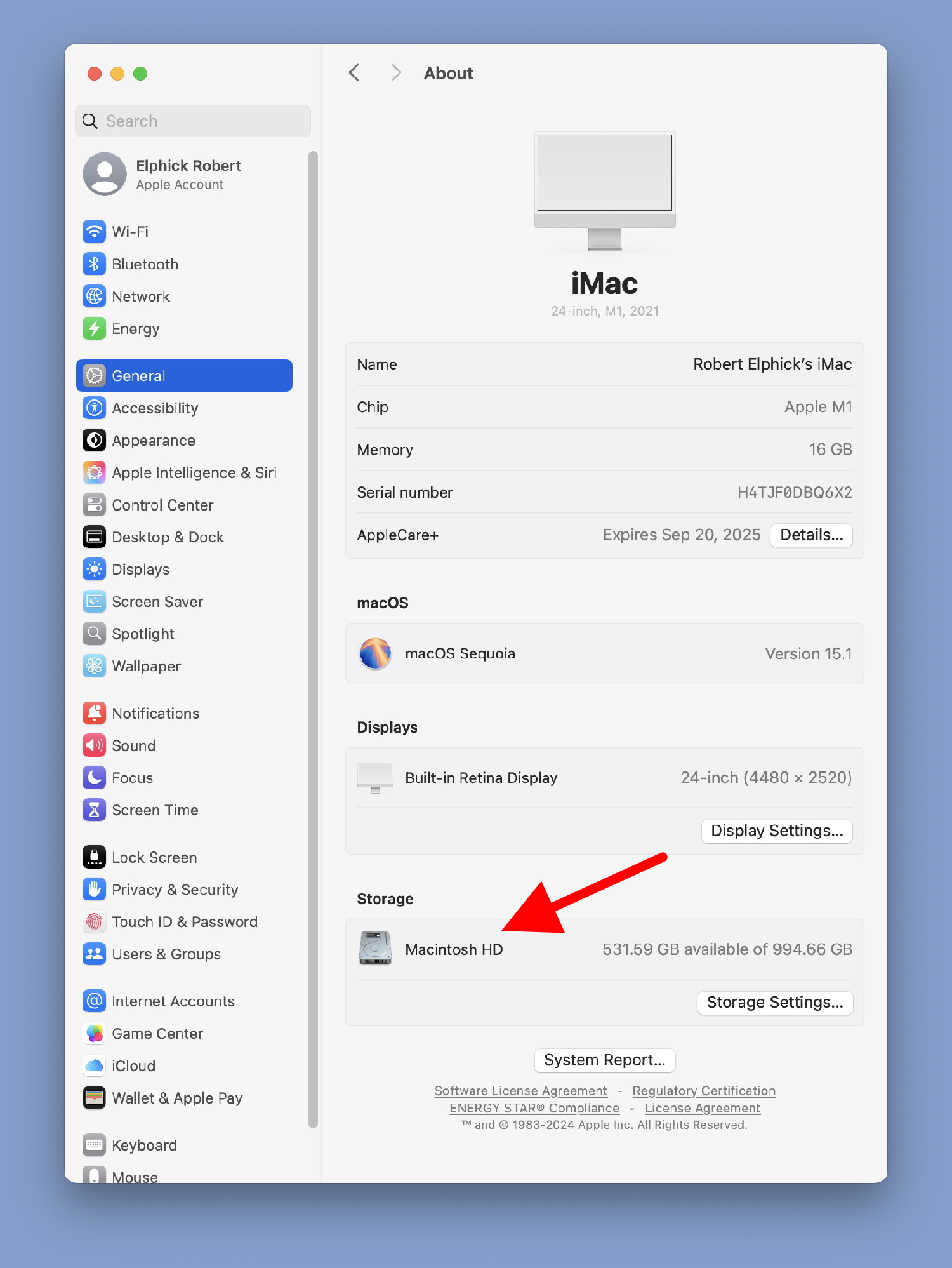
- Select Applications
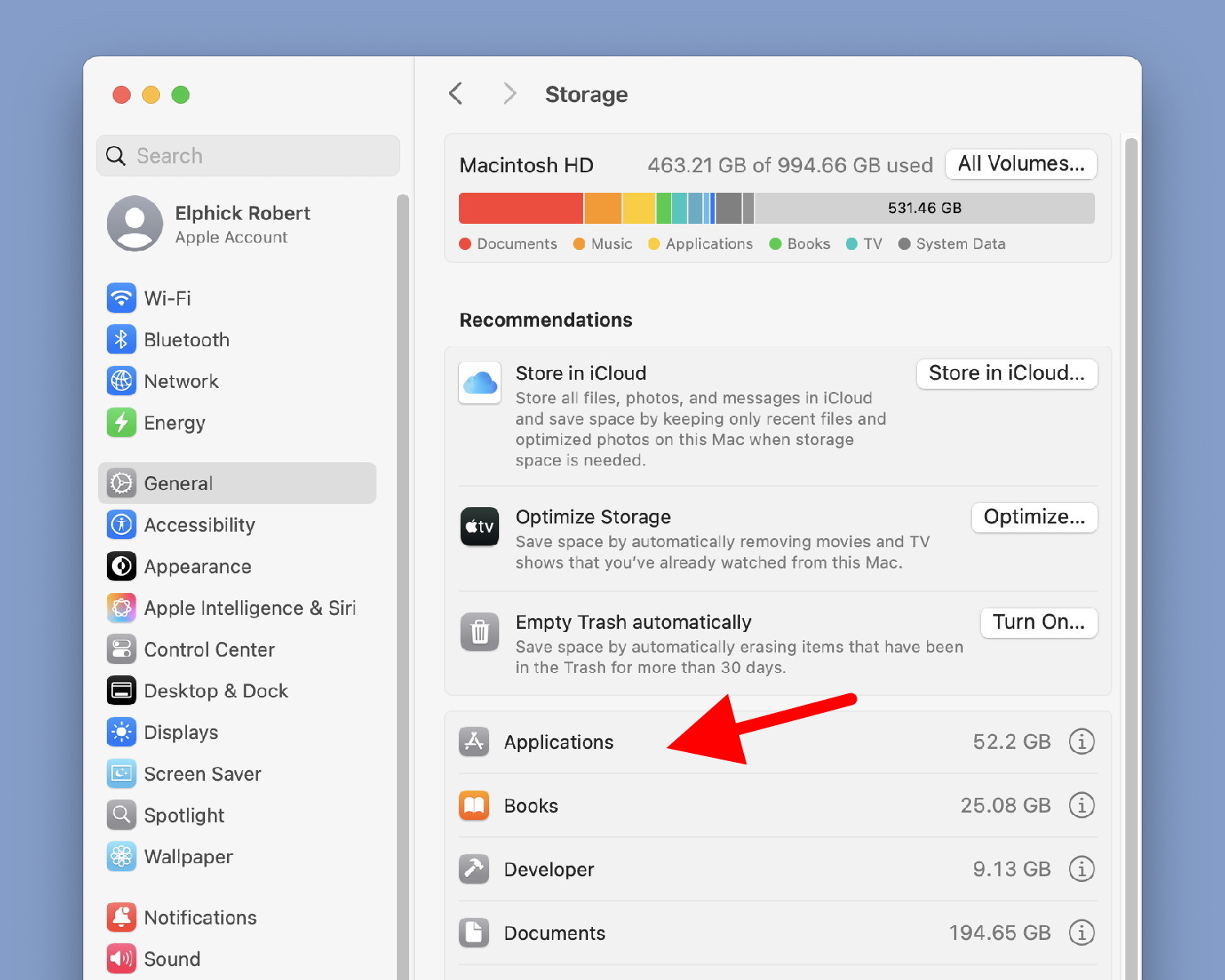
- Check out your applications
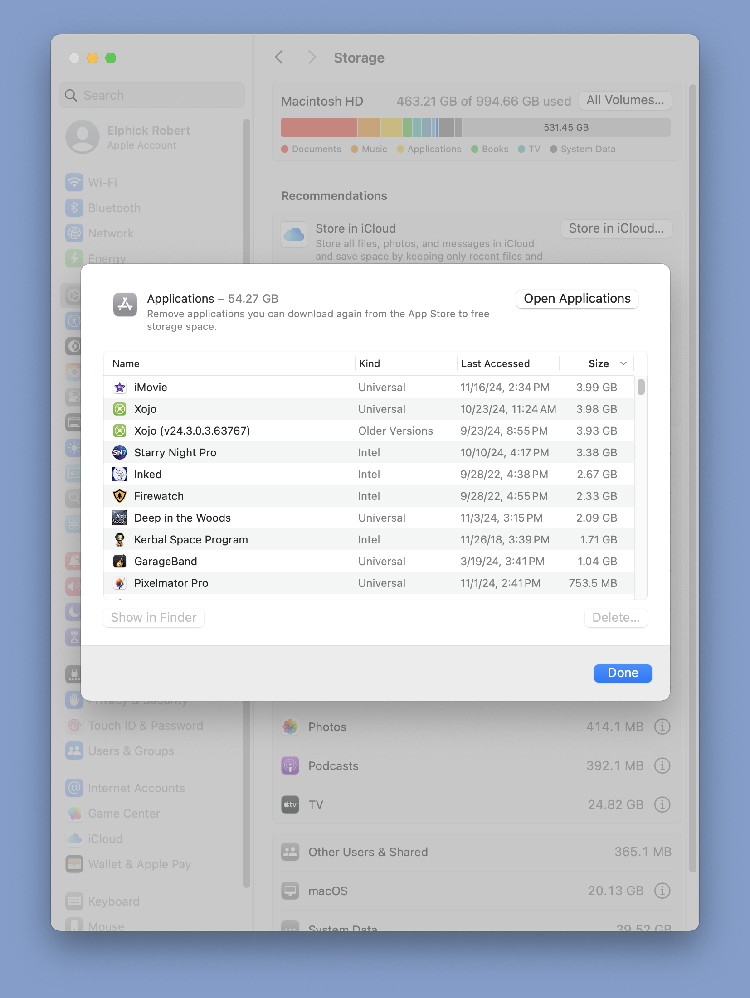
Applications sorted by size (note the third item is an older version.)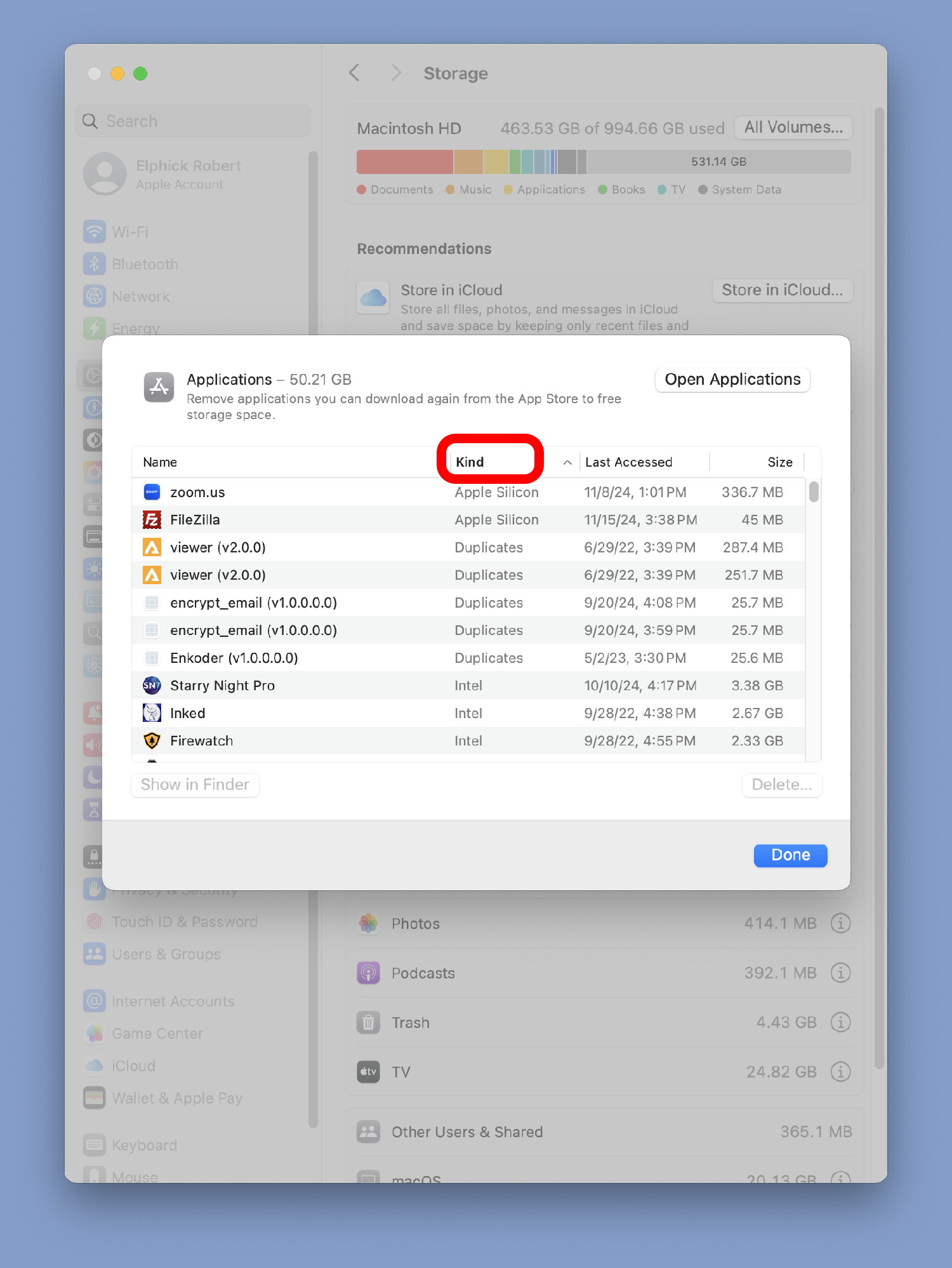
Applications sorted by Kind (note Duplicates)
Most Applications are in the Application folder in the Macintosh HD disk. However some may be in other locations on your computer and you may need the Find command or Spotlight to locate them. Now that you have decided which application can be deleted you can delete them.
Deleting
The easiest way to delete an app is to use a FREE application called AppCleaner. There are others but this one is my favorite.
When you start the application it shows a simple window:
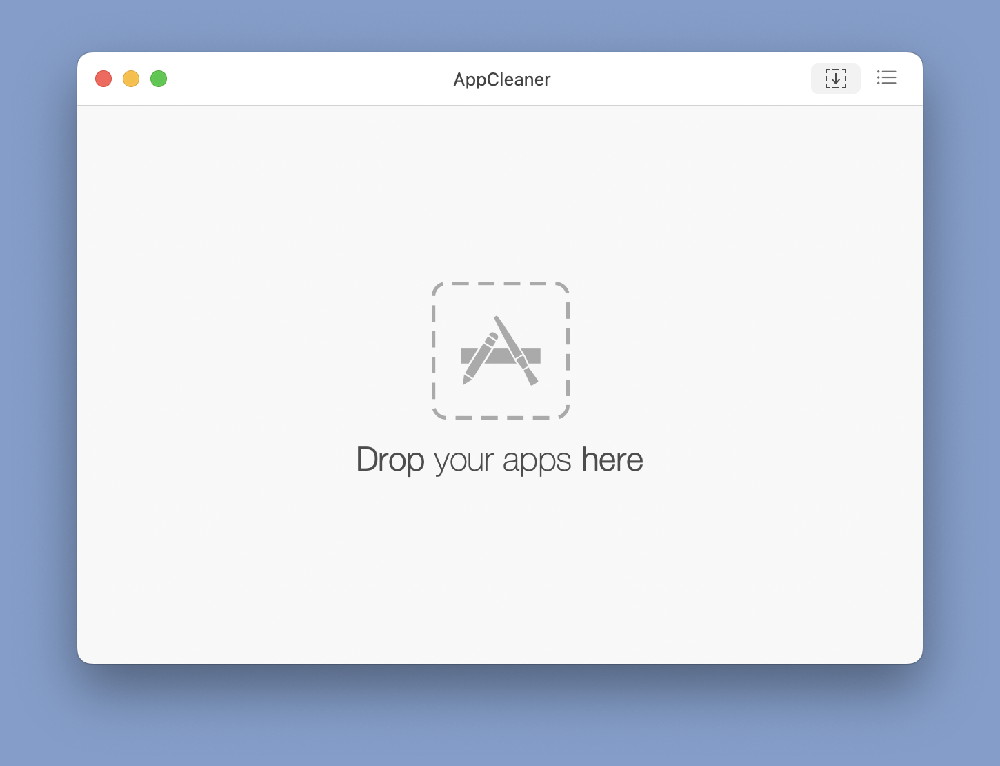
Now Drag the application into this window:
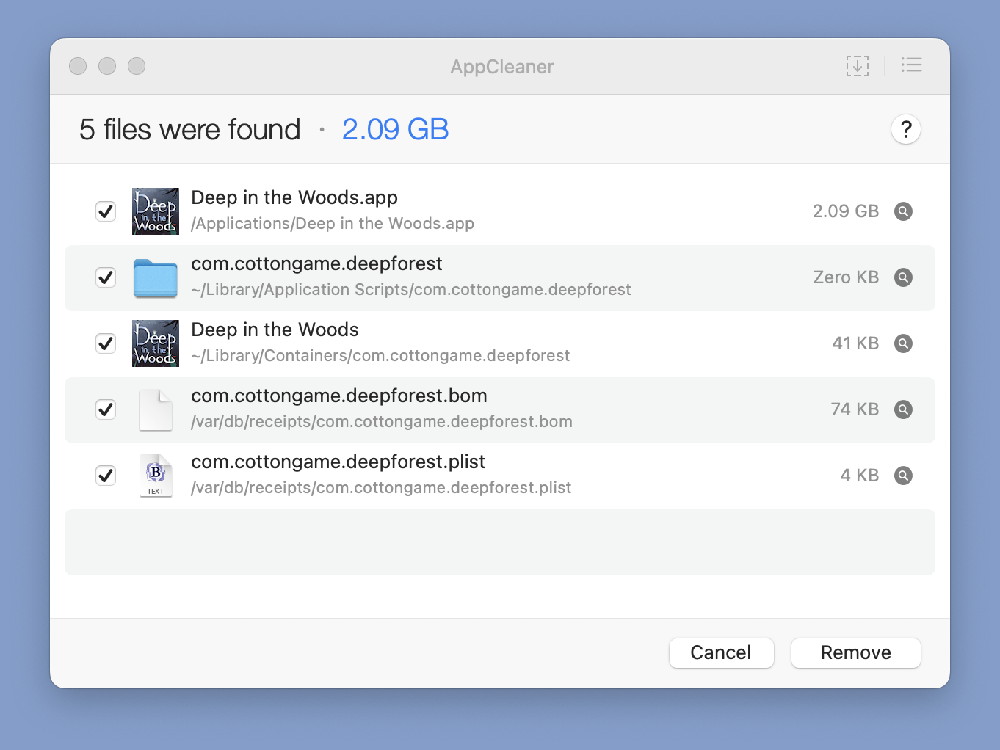
You should see the icon for the application in the window along with any other files associated with the application. Note that in this case two are in libraries and to are in the var folder where you did not know about them.
Click on the Remove button to put them into the Trash. You will now have to empty the trash to remove them permanently.
For many apps you will need to supply your login password to confirm that you really want to delete the application: