Scan Documents with Notes on iPhone
Notes are now able to scan documents including hand written bits that you wrote at a meeting or on the fly. Shopping list? Quick reminders? Appointments? Recipes?
You will need to have Live text turned on if you need to do Optical Character Recognition (OCR) on the text. This can be done in the Setting by going to "General" and then "Language & Region" and turning it on.
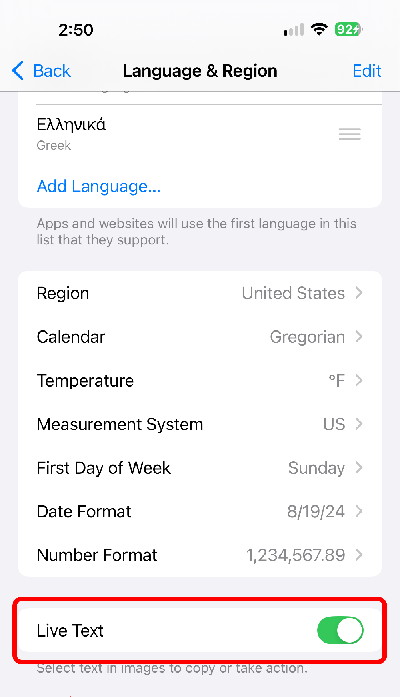
To scan a document, got to the Notes Application and then press the key for a new note. It the bottom of the new note you will need to click on the paper clip (on older versions it is a camera icon):
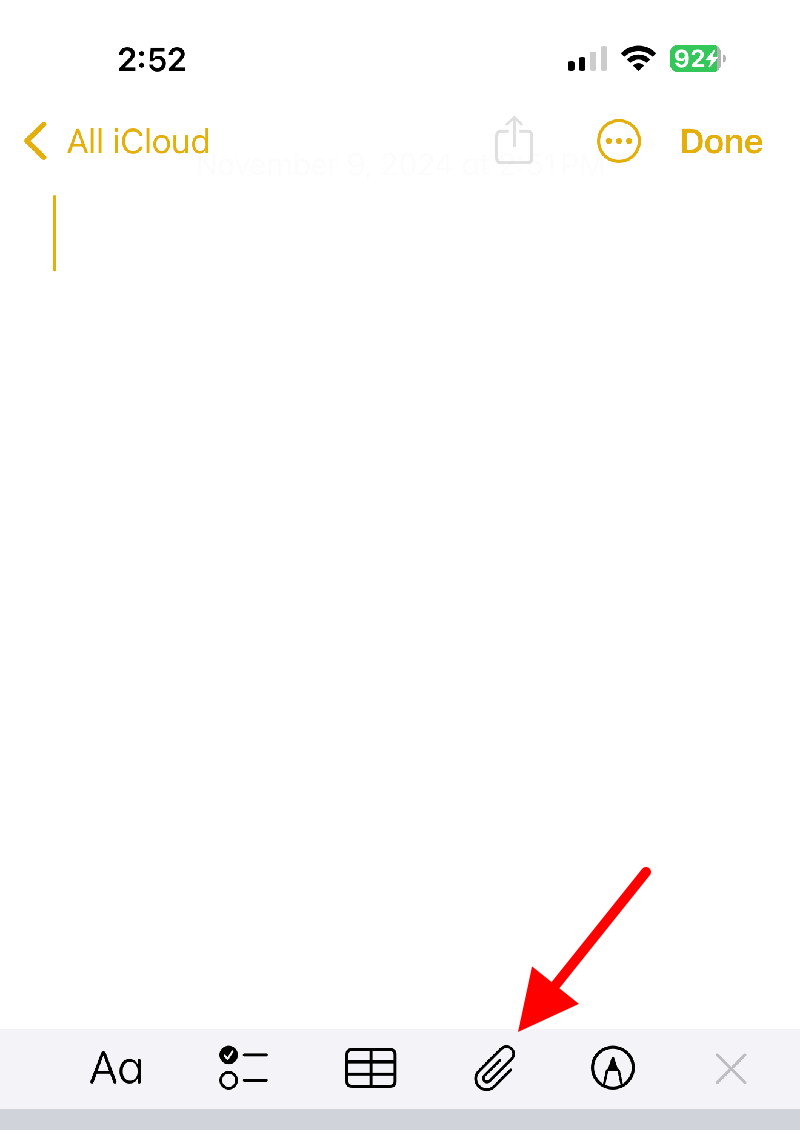
Now you get a pop-up menu that gives you several options:
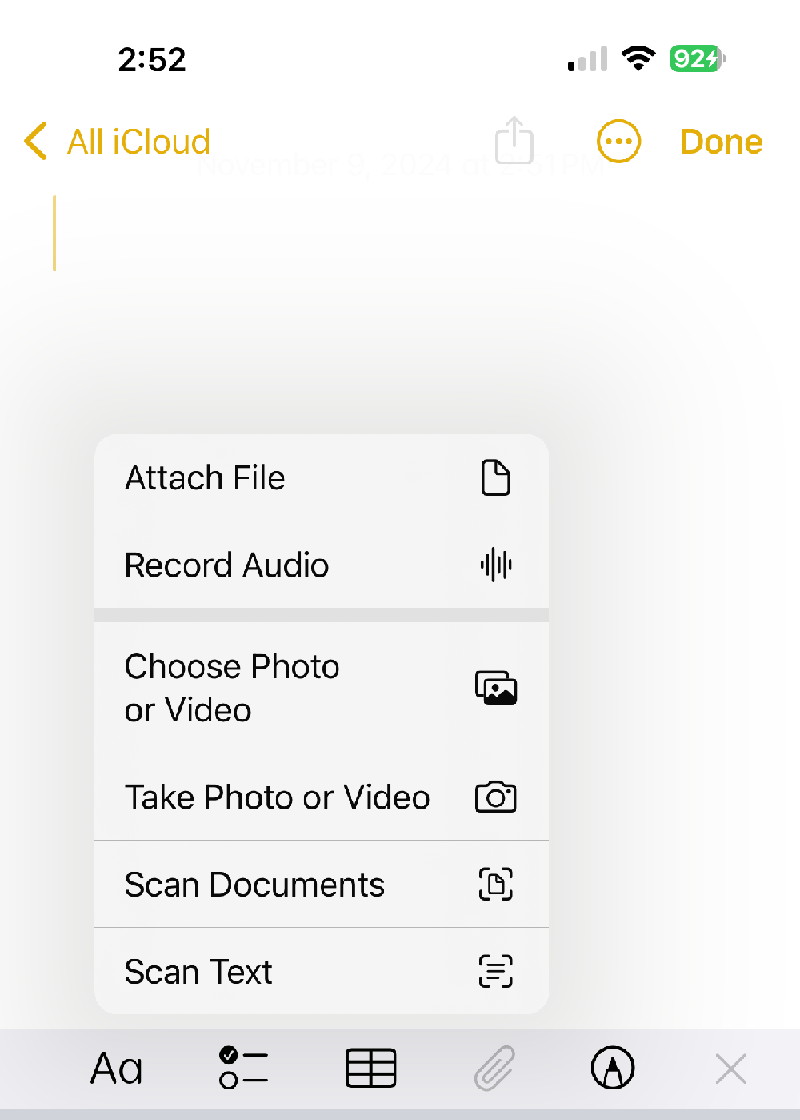
The options include:
- Use the Scan Documents to get an image of whatever the camera is pointing at.
- Use the Scan Text to get Optical Character Recognition (OCR) of whaterever text is in the field of view.
When the camera is pointing at the subject document you need to click on the camera button.
The image or text created can now be used the same as any other items in the Notes application, including copying and pasting into other applications.

