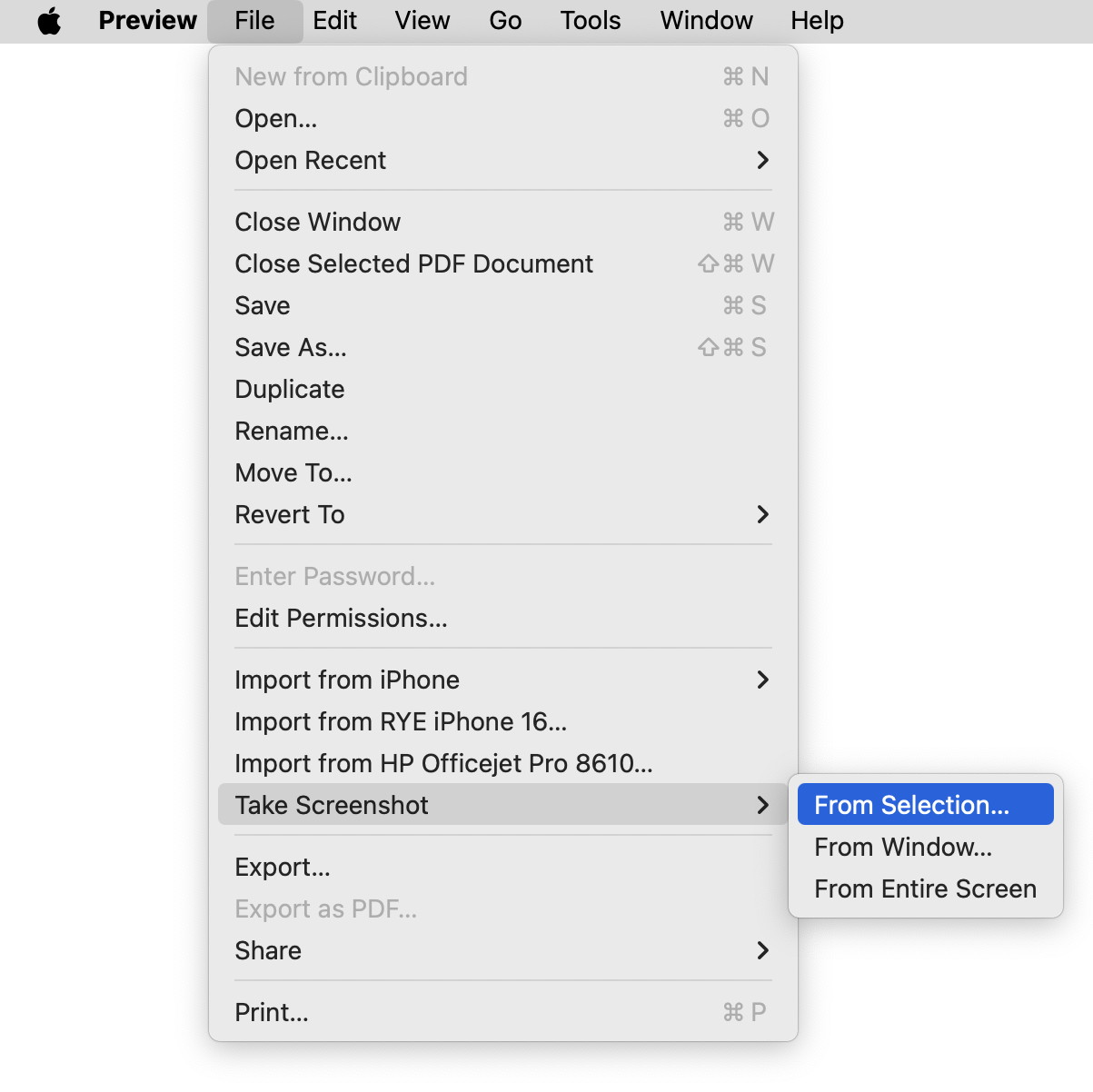Screen, Window and Selection Capture
Recent version of the Mac OS have included a utility for capturing screen elements. It is called Screenshot and can be found in the Utilities folder that is inside the Applications folder on your hard-drive.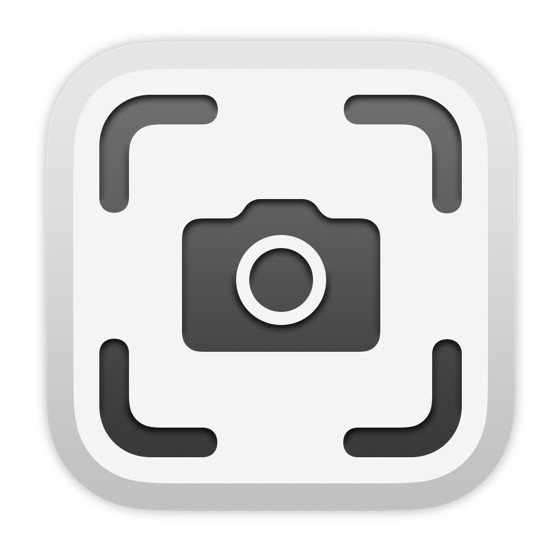
Since I use it quite a bit I keep an alias of the app on the Dock:
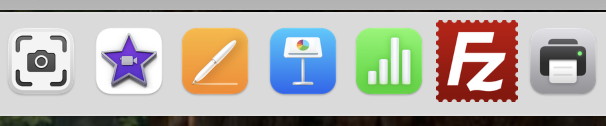
Starting the app by clicking on it puts a small window onto your screen with several options:

The icons perform the following actions:
| Capture image of the entire screen | |
| Capture image of the selected window | |
| Capture image of the selected area | |
| Capture movie of the selected area | |
| Capture movie of the entire screen |
Options provides a pop-up menu with the following options:
- Save to - allows user to set a destination for the image.
- Desktop
- Documents
- Clipboard
- Messages
- Preview app
- Other Location...
- Timer - delay before capture
- None
- 5 Seconds
- 10 Seconds
- Options
- Show Floating Thumbnail
- Remember Last Selection
- Show mouse pointer
The Capture button appears after you have made a selection for an image or a movie and, when clicked, performs the action.
Another application is the Free-ware application SnapNDrag that can be obtained at http://www.yellowmug.com/
Further information can be found at the Apple website here. This includes the old keyboard method for screen/window capture.
Screenshots can also be made with Preview and other applications.