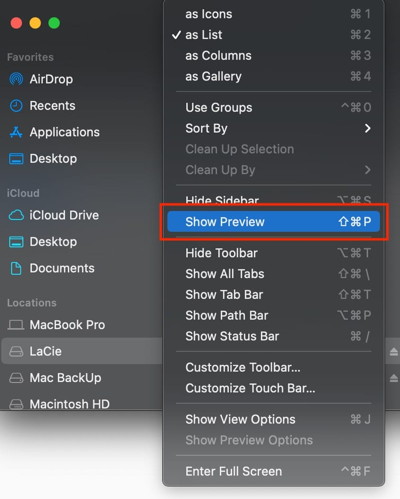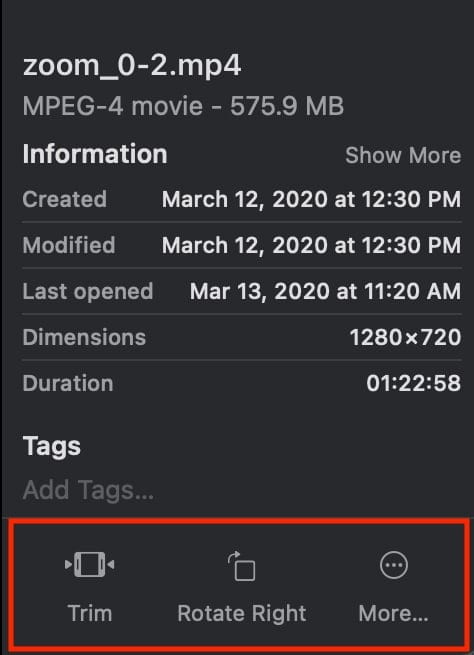Newsletter
May 2021
Newsletter Editor:
In This Issue:
- MAGIC MUG News
- Software Updates
- News, Information and Stories (Mac OS)
- iPhones, iPods, iPads, AirPods
- Apple Watch, Apple TV, HomePod
- Humor
- Malware and Mischief
- By The Way
* Indicates author is a member of MAGIC

Meeting information
| Date: |
19 May 2021 |
| Time: |
4:00 p.m. |
| Activities:
|
• President Harry will conduct a ZOOM meeting to include Q&A
• "iPhone cameras" by Robert Elphick |
| Location: |
Online with Zoom |

Minutes - April 21, 2021
The March meeting of MAGIC was held per Covid rules via Zoom. There were about 21 people in attendance/on line with us.
The April Magic meeting was presented via Zoom due to the pandemic quarantine rules. There were 26 people in attendance.
President Harry Anderson welcomed all participants at 4:05/
He reviewed the Zoom rules:
1. Please keep yourself muted during the presentation.
2. The presentation will be recorded and the video link will be posted on the MAGIC newsletter, or on the web page.
3. If you have a question during the presentation, use the CHAT function to send your question.
BUSINESS MEETING:
Upcoming meeting topics:
Today, April: Time Machine by Ron Sharp
May: Cameras by Robert Elphick
June: Hot Apps by Ron Sharp
July: Apple Watch by Gary McIntyre/Robert Elphick
Aug: Sharing Devices by Robert Elphick
Sept: Updates by Gary McIntyre
FINANCIAL REPORT:
As of the end of last month, we have $8572 in our bank account.
Donations can be made online through our MAGIC website. Some donations have come in to help support the meetings, as well as appreciation for Mentor help.
Harry stated that we don’t know when we will be again meeting in person, but the ZOOM platform seems to be working well.
PRESENTATION: Time Machine By Ron Sharp
President Harry Anderson began the RECORDING of the presentation as he introduced Ron Sharp, who gave a very clear and concise explanation of Time Machine, Apple’s built in Backup system for the Mac. (Find the video on the magic webpage.)
Meeting adjourned at 4:50
Respectfully Submitted by Secretary Penny Holland
MAGIC Musings

by Harry Anderson, MAGIC President
Nothing this month.
Note: This Software Update section of the newsletter lists the most relevant Apple updates. Not all updates are listed for all products. Additionally, I'll add other pertinent updates on occasion.

Apple releases macOS 11.3 with M1 improvements, malware fix, much more
by Michael Potuck, 9to5mac
After a three-month beta, Apple has released macOS 11.3 to the public. The new software comes with a variety of new features for the Reminders app, Apple Music, HomePod support, M1 optimizations, AirTags support, an important malware fix, and more.
macOS 11.3 is officially available for all users and should show up in System Preferences > Software Update shortly if it’s not already.
macOS Big Sur 11.3 features new sorting options in Reminders, the ability to set audio output to Stereo HomePods as default, and support for the latest Xbox/PlayStation controllers.
There is also a new warranty feature under the About This Mac section, new Autoplay feature in Apple Music that previously debuted in iOS 14, and some tweaks to the Touch Alternatives menu, and improved Safari customizations.
There’s also support for AirTags, the updated Find My app, Podcasts app, and enhancements for M1 Macs.
Notably, macOS 11.3 also brings another fix for the Shlayer malware that was discovered last year (via TechCrunch):
Apple told TechCrunch it fixed the bug in macOS 11.3. Apple also patched earlier macOS versions to prevent abuse, and pushed out updated rules to XProtect, macOS’ in-built anti-malware engine, to block malware from exploiting the vulnerability.
Here are the full release notes for macOS 11.3:
macOS Big Sur 11.3 adds support for AirTag, includes iPhone and iPad app improvements for Macs with M1, introduces separate skin tone variations for emoji with couples, and adds more diverse voice options for Siri.
AirTag and Find My
- Support for AirTag to keep track of and find your important items like your keys, wallet, backpack and more, privately and securely in the Find My app
- The Find My network with hundreds of millions of devices can help you find your AirTag, even when it isn’t nearby
- Lost Mode notifies you when your AirTag is found, and you can enter a phone number where you can be contacted
iPhone and iPad apps on Macs with M1
Option to change an iPhone and iPad app’s window size
Support for displaying the highest resolution version of an iPhone or iPad app in full screen
Keyboard support for iPhone and iPad games designed to use device tilt
Keyboard, mouse and trackpad support for iPhone and iPad games that support game controllers
Emoji
- Support for separate skin tones for each individual in all variations of the couple kissing emoji and couple with heart emoji
- New face emojis, heart emojis, woman with a beard emoji
Siri
- Siri now includes more diverse voice options
Apple Music
- Autoplay keeps music playing by automatically playing a similar song, once you’ve reached the end of a song or playlist
- City charts showcase what’s popular in over 100 cities from all over the world
Podcasts
- Podcasts Show Pages are redesigned to make it easier to start listening
- Option to save and download episodes, automatically adding them to your Library for quick access
- Download behavior and notification settings can be customized on a show-by-show basis
- Top Charts and popular categories in Search help you discover new shows
News
- Redesigned News+ feed enables Apple News+ subscribers to quickly find, download, and manage magazine and newspaper issues
- All-new Search experience that helps you find relevant topics, channels, and stories
Safari
- Start Page section order can now be customized
- Additional WebExtensions API lets developers offer extensions that replace the new tab page
- Web Speech API lets developers incorporate speech recognition into their web pages for real-time captioning, dictation, and voice navigation
- WebM and Vorbis video and audio format support
Reminders
- Ability to sort Today Smart list
- Support for syncing the order of reminders in lists across your devices
- Option to print your reminder lists
Gaming
- Xbox Series X|S Wireless Controller or Sony PS5 DualSense™ Wireless Controller support
Mac computers with the M1 chip
About This Mac
- About this Mac displays Apple warranty status and AppleCare+ coverage in the Service tab when signed in with Apple ID
- Support for purchasing and enrolling in AppleCare+ for eligible Mac computers from About This Mac
This release also fixes the following issues:
- Reminders created via Siri may be unintentionally set for early morning hours
- iCloud Keychain might not turn off
- AirPods audio routing to incorrect device for Automatic Switching
- AirPods Automatic Switching notifications might be missing or duplicated
- External 4K monitors may not display in full resolution when connected over USB-C
- Login window may not display properly after restarting Mac mini (M1, 2020)
- The Dwell feature may not work in the Accessibility Keyboard
While 11.3 has officially launched, Apple has already started the beta for macOS 11.4. The first version comes with expanded GPU support.
Click for article.

Apple releases iOS 14.5 and iPadOS 14.5 with face mask unlock, App Tracking Transparency
by Wesley Hilliard, appleinsider
Apple has released iOS 14.5 and iPadOS 14.5, with some of the biggest new features including App Tracking Transparency and easier iPhone unlocking when wearing a mask.
iOS 14.5 and iPadOS 14.5 has seen a sporadic beta period over the past few weeks, but is now available to the public. These updates contain important user-facing features and major changes to privacy control.
While it is available as an automatic update, users can also elect to install the latest version of iOS and iPadOS manually. To do so, users can open the Settings app then select General followed by Software Update to check for the update's availability.
Continue reading and video....

Apple releases watchOS 7.4 with Face ID unlock assistance
by Malcom Owen, appleinsider
Apple has issued an update for watchOS 7.4, one which adds support for a Face ID feature in iOS 14.5 to unlock an iPhone when the user wears a face mask.
The update can be installed automatically to the Apple Watch, or can be triggered to download manually. A manual download can be forced by opening the Apple Watch app on their iPhone, selecting My Watch then General followed by Software Update, then select Install.
Once downloaded to the iPhone, the Apple Watch has to be placed on a charger and have sufficient charge to allow the update to install.
The update can also be installed from the Apple Watch itself, by accessing the Settings app and selecting General, then Software Update, then Install. Again, users have to place the Apple Watch on charge for it to install.
Helping Face ID dealing with face masks
The main addition to watchOS in version 7.4 is the addition of support for a Face ID feature on an iPhone running iOS 14.5. Apple introduced a mechanism that will use the presence of an Apple Watch as a confirmation of the user's identity in cases where a face mask interferes with Face ID.
Continue reading and video....

Apple hastily adds security patches in macOS Big Sur 11.3.1, watchOS 7.4.1
by Wesley Hilliard, appleinsider
Mac users can now download macOS Big Sur 11.3.1, a security-themed update to the version released a week ago. It closes security holes that Apple knows were exploited by hackers.
Apple also released watchOS 7.4.1 with one of the same security fixes. And it introduced iOS 14.5.1 and iPadOS 14.5.1 to take care of an App Tracking Transparency bug, and fix security bugs.
Security changes in macOS Big Sur 11.3.1, watchOS 7.4.1
macOS Big Sur 11.3.1 takes care of a couple of serious bugs. According to Apple’s notes for the new version, both are in WebKit and opened security holes for hackers. And this isn’t theoretical. “Apple is aware of a report that this issue may have been actively exploited," notes the company about each bug. Only installing the new version closes them.
WebKit is used across Apple devices, and this fix also had to be patched in the new iPhone and iPad software updates, according to their release notes. And one of the bugs needed to be taken care by Monday’s Apple Watch update too.
macOS Big Sur 11.3.1 doesn’t include additional features. Nor does watchOS 7.4.1. but they are still highly recommended.
Get these updates now
Anyone running macOS Mojave or later can get the latest version of macOS Big Sur via Software Update: Go to the Apple menu > System Preferences, then click Software Update. Another option is to install the new version from the App Store.
And Monday’s Apple Watch update can be installed directly onto the wearable, as long as its connected to Wi-Fi. From the Settings app, just navigate to General > Software Update. Then tap Download and Install. Alternatively, this update can be installed from an iPhone by opening the Apple Watch app and going to My Watch > General > Software Update.
Click for article.

24-inch M1 iMac: New colors, new chip, and much much more
by Roman Loyola, macworld
 (from Apple)
(from Apple)
Silver and black had a good 13-plus-year run, but on Tuesday, Apple put an end to it and started a colorful new chapter for its all-in-one Mac, the iMac. The colors aren’t all that’s new; the iMac features Apple’s new M1 system on a chip, new sizes, and a lot more. Here are the top five features of Apple’s new all-in-one.
New design with a rainbow of colors
The iMac is now available in blue, green, orange, pink, purple, and silver with matching a Magic Mouse and Magic Trackpad. (Maybe you can even match with the colored iPad Air if you bought one recently.)
The new iMac has an elegant, minimal look compared to its predecessor. The bezels around the display are much smaller than on the previous iMac, but it still has a “chin," below the display that houses the iMac’s internals (though it’s much thinner). The chin doesn’t have the Apple logo on the front. Instead, it’s on the back, where you’ll also find two Thunderbolt ports and two USB-C ports. The tapered design is gone, and the new iMac is now 11.5 millimeters thick.
Power of M1
The iMac is the latest Mac with Apple’s own system on chip, following the Mac mini, 13-inch MacBook Pro, and MacBook Air. The iMac has the same M1 chip Apple released last year. Here is a quick look at the specifications:
- 5 nanometer process technology
- 8-core CPU
- 4 performance cores
- 4 efficiency cores
- 7- or 8-core graphics processor (GPU)
- 16-core Neural Engine
- 8GB or 16GB of RAM
- 256GB or 512GB SSD
24-inch 4.5K Retina display
The new iMac is available in one size with a 24-inch 4.5K Retina display—right in between the 21-inch and 27-inch Intel Macs—which has 11.3 million pixels and support for the P3 wide color gamut, over a billion colors, 500 nits of brightness, and True Tone. Apple treats the display with an anti-reflective coating to help with readability.
 The iMac still has a chin, but the bezels around the screen are a lot smaller. Pictured here in orange.
The iMac still has a chin, but the bezels around the screen are a lot smaller. Pictured here in orange.
(from Apple)
Touch ID
It’s been on Apple’s MacBooks, and now Touch ID makes its debut in a desktop Mac. The iMac comes with a new wireless Magic Keyboard with a Touch ID button in the upper right corner. Touch ID is standard in the $1,499 and $1,699 models with an 8-core GPU, but if you want it in the $1,299 iMac with a 7-core GPU, you’ll have to add it as an option and pay extra. Apple hasn’t said how much the new keyboard costs and it doesn’t seem to be available separately
 A new Touch ID button on the Magic Keyboard for the new iMac.
A new Touch ID button on the Magic Keyboard for the new iMac.
(from Apple)
Made for video conferencing
Apple finally upgraded the FaceTime camera when it updated the 27-inch iMac last year, but it didn’t change the 720p camera in the 21.5-inch model. The new iMac, fortunately, has the 1080p FaceTime camera, and if it’s anything like the one in the 27-inch model, it’s a good one, with great picture quality, better handling of light, and good color consistency.
Along with the camera, Apple also includes a three-microphone array that are in places on the iMac so you don’t get feedback from the computer. The mics support “directional beamforming" to help filter out background noise while you are talking.
Apple calls the speakers in the iMac “the best sound system ever in a Mac." It has six speakers, two pairs of force-cancelling woofers and two high-performance tweeters. Apple also uses “advanced algorithms" to support spatial audio.
Click for article.

How to use Finder quick actions and Finder tags in MacOS
by Dennis Sellers, macsales rocketyard blog
macOS Sierra introduced a Tags feature, which offered a way to organize your files. macOS Mojave introduced the new Finder Quick Actions that let you perform quick edits to files without having to open the apps associated with them. Both handy features are still around in macOS Big Sur. Let’s look at how to use them.
How to use Finder Quick Actions
To see which Quick Actions are available, open a Finder window.
Note: Don’t confuse the Finder with the Desktop. The Finder is the first thing that you see when your Mac finishes starting up. It opens automatically and stays open as you use other apps. It includes the Finder menu bar at the top of the screen and the Desktop below that. The Desktop is the space where you see file, folder, and application windows.
- Under the File menu at the top left side of the menu bar, choose View > Show Preview. Or you can press Shift-Command-P.
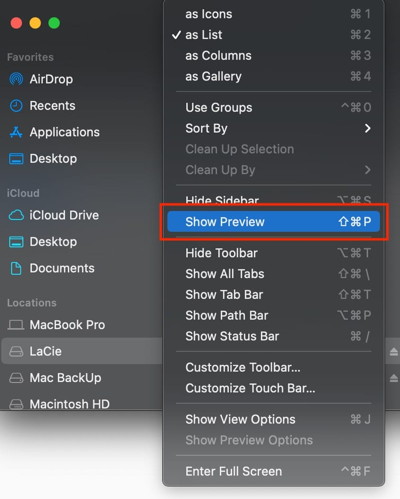
- macOS show preview in finder menu
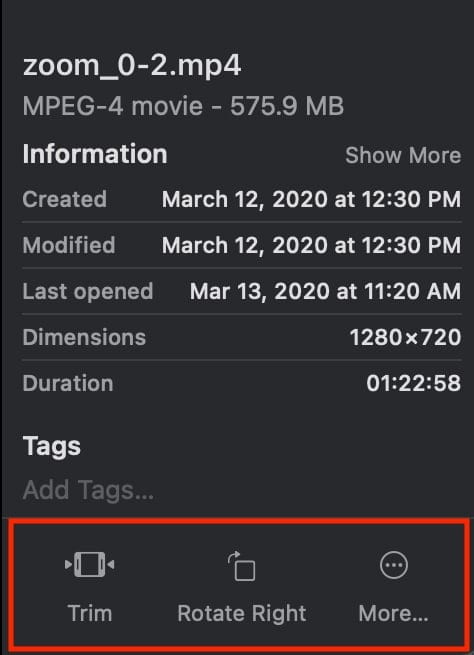
- Select a file and you’ll see available Quick Actions at the bottom right of the Finder window. Available actions depend on what type of file you’ve selected.
- For images, clicking Rotate Left turns the image counterclockwise, while clicking Markup summons a Quick Look window with a set of markup tools.
- macOs Finder actions for an mp4 file
- Select two or more images in the Finder, and the Markup button will change to Create PDF. This lets you turn the images into a single portable document.
- Select a QuickTime compatible video or audio file, and Markup changes to Trim. This editing tool allows you to trim the video or audio file.
- There’s a More button beside the default Quick Actions. Choose it, pick Customize, and you’ll see the Extensions pane in System Preferences. Here you can select other actions to add to the Finder’s Preview pane.
How to use Finder Tags in macOS
Whether your files are on your Mac or in iCloud, you can find them with a click with Finder Tags.
TO CREATE A FINDER TAG:
- Right-click (Control-click) on a file or document in a Finder window that you want to tag.
- Click on Tags.

- Finder tags in macOS
- Type in the name of the new Finder Tag.
- Hit Enter.
The new Finder Tag is added to the navigation under Tags in Finder.
You can also edit, delete, rename or apply a different color to a Tag:
- Open a new Finder window. Under the Tags section in the left navigation panel, right-click on the Tag name you want to edit. You’ll see an option to perform the aforementioned tasks.
Click for article.

Try iCloud Drive Folder Sharing Instead of Paying More for a File Sharing Service
by smalldog electronics
Box, Dropbox, Google Drive, and Microsoft OneDrive all have their place, but as of March 2020, Apple users no longer have to venture outside the Apple ecosystem for online folder sharing. Before then, you could share a single file in iCloud with another iCloud user, but nothing more. With iCloud Drive Folder Sharing, you can share an entire folder, complete with permissions that control what your collaborators can do with the contents of the folder.
Pros and Cons
Why use iCloud Drive Folder Sharing instead of the more established services? Cost is the main one. Say you’re already paying Apple $9.99 for 2 TB of storage so you can use iCloud Photos with a large library. Why pay one of the other services another $9.99 per month—$240 per year—when you can get the same capabilities using iCloud? (Dropbox used to be entirely usable at its free level for those who didn’t need much shared storage, but users at that tier are also limited to just three devices, rendering it problematic for anyone with an iPhone, iPad, and desktop and laptop Macs.)
The main reason not to use iCloud Drive Folder Sharing is if the people with whom you want to share documents aren’t Apple users. Such people can get a free iCloud account if they create an Apple ID and then access iCloud Drive in a Web browser. Windows users can instead install iCloud for Windows to access it in Windows Explorer. But that may be too much effort for many.
iCloud Drive Folder Sharing on the Mac
First off, make sure iCloud Drive is selected in System Preferences > Apple ID > iCloud. If you have plenty of storage, leave Optimize Mac Storage unchecked. It’s worthwhile only if your Mac’s internal drive is nearly full.
On the Mac, iCloud Drive creates a special folder to hold all the data mirrored to iCloud. You can access it by choosing Go > iCloud Drive in the Finder. It’s usually available in the sidebar of Finder windows too. If not, open Finder > Preferences > Sidebar and select iCloud Drive.
You’ll likely see quite a few folders in iCloud Drive already, with names and icons matching apps that synchronize their data and files via iCloud. These folders exist purely for you and your apps—you can’t share them. However, you can create and share other folders within iCloud Drive.
To share a folder you’ve created, Control- or right-click it and choose Share > Share Folder to display a Share Folder dialog. You need to do three things here:
- From the Who Can Access pop-up menu, choose between “Only people you invite" and “Anyone with the link." With the latter, you’re opting for security only through obscurity, so avoid that option if the data in the folder is confidential or important.
- From the Permission pop-up menu, choose between “Can make changes" and “View only." Think carefully about this choice—view-only users can still copy files out of the folder and change them locally on their computers. However, they won’t be able to change your versions of shared files or add new files to the folder.
- Despite its position at the top of the dialog, choose the manner of sending the invitation last. If you’re sharing only with people you invite, you can select a sharing method and enter their email addresses or phone numbers. For folders shared with anyone who has the link, you don’t need to enter information for specific users.

When the people with whom you’re sharing the folder receive the sharing invitation or link and open it, the shared folder is added to their iCloud Drive folder. Its icon will have silhouettes of multiple people to indicate it’s a shared folder.
What if you need to invite more people, change permissions, get the sharing link again, or stop sharing entirely? Control- or right-click and choose Share > Manage Shared Folder (there’s also a Copy Link option there). A new dialog appears.
Most of the controls here are self-explanatory, but note that you can revoke a person’s access and change their permission level by clicking the ••• button in the row next to their name.
iCloud Drive Folder Sharing in iOS/iPadOS
The process is similar in iOS and iPadOS. Follow these instructions in the Files app:
- Press and hold on the folder you want to share.
- In the sheet that appears, tap Share.
- In the Share sheet that appears, tap Share Folder in iCloud.
- On the Share Folder screen, first tap Share Options and set Who Can Access and Permission.
- Tap Back to return to the Share Folder screen, and tap the app through which you want to send your invitation (Messages below).
- Enter the name of your recipient or pick them from your contacts list.
- Enter a message to your recipient and send them the link to the shared folder.
Managing a shared folder in the Files app is similar. Once you press and hold on an already shared folder and tap Manage Shared Folder in the Share sheet, you can do the following:
- Tap Share Options to change Who Can Access and Permissions options, or to copy the link to the shared folder.
- Tap a person’s name to change their permissions or remove access entirely.
- Tap Stop Sharing to stop sharing the folder.
One final tip. Although iCloud Drive generally works well, we’ve occasionally seen it get stuck syncing on the Mac. You may see files or folders fail to sync between devices or have a file or folder permanently display the little cloud icon in the Finder that indicates iCloud Drive is updating. To resolve such problems and reset the local state of iCloud Drive, first make a copy of any critical files to the desktop, just in case. Then open System Preferences > Apple ID > iCloud, deselect iCloud Drive, click Remove from Mac when prompted, and then select iCloud Drive again. Give it some time to resync with iCloud and download new copies of your files.
WIZARD SEZ: You know that nothing is completely safe on any cloud, right? Be careful what you put out there.
Click for full article.

MacOS Big Sur 11.3: What You Need to Know and Why it’s Important
by By Steve Sande, rocketyard
Along with the release of iOS 14.5 on April 26, Apple updated most of its operating systems. Here’s what’s new in macOS Big Sur 11.3 and why those changes are important for Mac users.
How to Install macOS Big Sur 11.3
macOS Big Sur informs users of OS updates through System Preferences > Software Update. Many users won’t know the update is available until they see a small red circle with the number 1 in it appear on the System Preferences icon. That’s the hint to:
- Launch System Preferences
- Click the Software Update button
- Now click More info… to read about the update if you wish
- Click Update Now to start the update process. To speed things up, shut down all other apps on your Mac prior to clicking that button.
It’s good practice to have a recent backup of the Mac available before updating. Why? In rare cases, the update may fail and corrupt the Mac startup disk. A backup can help you recover quickly.
Continue reading....


iPad Pro (2021): 5 standout features that make the best tablet even better
by Jason Cross, macworld
The first major update to the iPad Pro in three years does not disappoint.
TABLE OF CONTENTS
The M1 processor makes it fast as all get-out
The 12.9-inch model has a Liquid Retina XDR display
They now have Thunderbolt and USB4 support
New 12MP Ultra Wide front camera
5G support
...
Apple released a new iPad Pro in 2020—a year and a half after the prior update—but it wasn’t much of a change. A new camera module that included LiDAR and an ultra-wide lens was fine, but the iPad isn’t really the thing people reach for when they want to take great photos. The processor was updated to the A12Z, which was just the same as the A12X but with a single GPU core, disabled on the A12X, reenabled. It had more storage, but that’s just a function of the inevitable march of time.
So, the iPad Pro was overdue for a more significant update, and with the new 5th-generation iPad Pro, we finally have it. Here are the highlights that make this year’s iPad Pro special.
Continue reading and video ....

Hands-on: How to allow or block iPhone apps from tracking you in iOS 14.5
by Michael Potuck, 9to5mac
iOS 14.5 - available now - comes with a host of new features, and one of the big ones is apps have to request permission before they can track you. Along with that, you have total control to allow or block iPhone app tracking, read on for how it works.
Apps with ability to track you across the web and other apps is very common and in many cases, can be harmless. However, there are examples where app tracking is abused. In a report from the Washington Post, 5,400 iPhone apps were found to be using trackers and, in some examples, were sending personal data like phone numbers and users’ locations to third-party research and marketing firms.
With iOS 14.5, Apple will force apps to get user approval to use trackers. Users now have total control with the latest operating system to fully block iPhone app tracking.
How to allow/block iPhone app tracking
Keep in mind that some apps may not function properly without the ability to use trackers. There are two ways you can allow/block iPhone app tracking.
When you open an app in iOS 14.5 for the first time and it wants to track you, you’ll see a prompt like this:
If you allow tracking for an app, it will appear in your Tracking settings that you can manage at any time. Here’s where to find that:
- On your iPhone, head to Settings
- Swipe down and tap Privacy
- Choose Tracking at the top
- The default setting is to allow apps to ask for permission to track you
- Toggle it off to block all apps from being able to track you - and even ask to track
- Choose “Ask Apps to Stop Tracking" or “Allow Apps to Continue Tracking" for any you’ve already approved
- If/when you do give permission for an app to track you, you’ll see a list of them under the Privacy > Tracking settings
- You can block tracking at any time for individual apps by tapping the toggle next to it.
Some users are seeing the app tracking settings grayed out. Apple says that if you have an Apple ID managed by a configuration profile or it’s a children’s account, it will be disabled. However, we’ve heard many reports of people that don’t fall into those circumstances still having trouble. Hopefully, we’ll see a fix soon (some have reported signing out of iCloud and back in fixes the problem, but that can be an undertaking).
Here’s how these steps look:
For now, there doesn’t appear to be a quick way to allow tracking for an app if you said “Ask App Not to Track" with the initial prompt. However, you can delete and redownload the app and you should get the tracking prompt again.
Click for article and see a video.

Hands-on: Here’s how iPhone battery recalibration works in iOS 14.5
by Michael Potuck, 9to5mac
One of the notable changes with iOS 14.5 is iPhone 11 battery recalibration. The new feature gives an updated, more accurate reading of your device’s maximum battery capacity and peak performance capability and can fix unexpected battery drain. And in rare cases, it could lead to a free battery replacement. Follow along for a hands-on look at how iPhone battery calibration works.
9to5Mac first discovered the new iPhone recalibration feature in the iOS 14.5 beta code that led us to the Apple Support document that was recently published.
Notably, the new iPhone battery recalibration is just for the iPhone 11, 11 Pro, and 11 Pro Max, at least for now. The feature first became available in the developer and public iOS 14.5 beta 6 and is now available for everyone with the public release of iOS 14.5.
How iPhone battery recalibration works in iOS 14.5
- Once you install the iOS 14.5 on an iPhone 11, the battery recalibration process starts automatically
- It can take up to “a few" weeks to complete
- It can fix “unexpected battery drain behavior or, in a small number of instances, reduced peak performance capability"
- To check the status, head to Settings > Battery > Battery Health
- You’ll see the new “Important Message" about the recalibration at the top
- “Your battery health reporting system is recalibrating Maximum Capacity and Peak Performance Capability. This process may take a few weeks."
- The recalibration “will happen over time with regular charge cycles."
- Apple says you’ll know the process was successfully completed when the alert at the top of the Battery Health section is gone (new Maximum Capacity and Peak Performance Capability will show up)
- If the recalibration finds “significantly degraded" battery health, a battery service message will appear
Free battery replacements, extended warranties, and early results
In a “small number of instances," Apple says the iPhone battery recalibration won’t be successful and a “new battery service message will appear." In those rare cases, the message will say, “An Apple authorized Service provider can replace the battery free of charge to restore full performance and capacity." Apple notes that “this does not indicate a safety issue and your battery can still be used."
Apple also recommends waiting to get an appointment at a store or another authorized provider until the recalibration process is finished.
Finally, warranties may be extended to cover the potentially weeks-long recalibration process and refunds could be possible for those who have previously paid for an out-of-warranty battery service after seeing the “battery health degraded message or experiencing unexpected battery behavior." In either case, get in touch with AppleCare.
Continue reading and see video....

iOS 14.5: What You Need to Know and Why it’s Important
by Steve Sande, rocketyard
The latest version of Apple’s mobile operating system for iPhone and iPod touch — iOS 14.5 — is now available. In this article, we’ll point out the features of the update and why you may wish to install it soon.
How to Install iOS 14.5
The installation process is familiar to anyone who has done an update previously. To install the update manually:
- Launch the Settings app
- Tap on General
- Tap on Software Update
- Read the release notes, then tap the Download and Install button
Of course, you can also have iOS 14.5 installed automatically. Just make sure Automatic Updates are enabled in Software Update. When the update is available for your device and it is plugged in, locked, and on a Wi-Fi network, the update is installed.
Continue reading....

Find My Diary: First impressions of AirTag and Apple accessories
by Ben Lovejoy, 9to5mac
I took delivery of my shiny new, and unusually cheap, new toys from Apple this morning. First impressions of AirTag are very good indeed - accessories, less so.
I’d ordered two four-packs, for five bags, keys, a videography rig, and a bicycle. On the accessory side, I opted for Apple’s keyring plus one baggage tag.
First impressions of AirTag: Look and feel
There was no real surprise in the look and feel of the AirTags themselves - they are very much as I’d expected from Apple’s photos and description.
The leather accessories are disappointing, however: The leather is thin, and has a plasticky feel to it, very much like fake leather. Indeed, if this weren’t from Apple, I would strongly suspect it was fake.
There was also one functional issue with the keyring: The diameter of the metal was too thick to accommodate the RFID keyfob for our building’s access control system, so I had to use my original ring instead.
The way you insert AirTags into the holders works well, however: There’s a snap fastener that you open, slide in the tag, and then snap closed.
The luggage tag loop is a little tight, so you can either have it sit at an angle, which looks very untidy, or have it sit straight, when the loop ends up twisted in a way which is either messy or funky, depending on your point of view.
Someone pointed out that it sits straight without the twist if pulled all the way down, but that makes it stick out more. All in all, I’d say give Apple’s accessories a pass and hold out for better third-party ones.
Pairing experience
As with AirPods, the pairing experience couldn’t be easier. As soon as I brought a tag close to my phone, a pop-up appeared with a single Connect button. Tapping that gave me the option of choosing a preset like Keys, or entering my own name. In the case of my first AirTag, I selected Keys and it then automatically labeled the tag Ben’s Keys.
That done, it immediately showed up when I opened the Find My app in exactly the same way as my other Apple devices.
Continue reading....


WatchOS 7.4 brings iPhone mask unlock feature for Apple Watch
by Zach Hall, 9to5mac
History
The original Apple Watch (later called Series 0) was released on April 24, 2015, after years of rumors. While there was a lot of initial hype around it, the third-party watchOS apps were slow to launch due to API limitations. Native apps were available in watchOS 2. The original watch came in 38mm and 42mm sizes.
The Series 2 Watch was released on September 16th, 2016 along with a Series 1 Watch. The Series 2 included the S2 chip, built-in GPS, and water-proof construction. The Series 1 included the S2, but lacked GPS and waterproofing.
The Series 3 Watch was released on September 22, 2017, and it included an LTE option and the S3 chip. The Series 4 Watch was released on September 21, 2018. New hardware included the S4 Chip, Electrical heart sensor w/ ECG app, and larger display (40mm and 44mm sizes).
Apple Watch Series 5 was announced during Apple’s fall event on September 10, 2019. Customers were able to purchase the device later that day, and it was released on September 20. The headline feature for this model was the wearable’s always-on display. The new display always shows the time and complications and is also the first from the company to include a built-in compass.
Apple launched international emergency services to every cellular model. Series 5 also brought back ceramic white, and new natural brush and space black titanium models.
Apple Watch Series 6 was unveiled on September 15, 2020 at the “Time Flies" event alongside the more affordable SE and new iPad Air. New features of the Series 6 include blood oxygen monitoring, new watch colors, faster S6 chip, new watch faces, and more.
Apple Watch features
Apple Watch is designed to help you stay active, motivated, and connected. The newest versions are Series 6 and SE while Apple still sells Series 3 as the most affordable option.
Features include:
- Heart rate monitoring (all models)
- Including high, low, and irregular heart rate notifications
ECG readings (Series 4 and later)
Blood oxygen monitoring (Series 6)
Workout tracking, Activity Rings, competitions, and awards
Works with Apple Fitness+
Sleep tracking (with watchOS 7)
GPS and GPS + Cellular models
Always-on display (Series 5 & 6)
Water-resistant to 50 meters
Emergency SOS and fall detection
Phone calls and Messages
Music, Podcasts, and more
Third-party apps available through App Store built into watchOS
watchOS
watchOS is the dedicated software that runs on Apple Watch. The current version is watchOS 7 that was released in fall 2020 and is compatible with Series 3 and later.
watchOS 7 brought new features like native sleep tracking, Family Setup, watch face sharing, new workout tracking types, cycling directions in maps, and automatic handwashing reminders.
Apple Fitness+ support and new cardio fitness notifications came with watchOS 7.2 And watchOS 7.4 is coming with the exciting new Apple Watch unlock for iPhone feature.
Current Apple Watch lineup
- Apple Watch Series 6
- Aluminum, stainless steel, and titanium
- Nike+
- Hermès
- SE
- Series 3
Click for article.

Toning down the Apple Watch: Tips and feature requests to avoid being overwhelmed
by Zach Hall, 9to5mac
Apple Watch is at the top of its class, but it isn’t a perfect product. The hardware and design is space age compared to the competition, and the software experience meets Apple’s mark. It’s also very personal because you wear it. Apple has known this from the start, so it designs personalization into the product. From watch colors and materials to strap choices and watch faces, it’s easy to make the Apple Watch uniquely yours.
How you use the Apple Watch is even more personal. The tech enthusiast in me wants to find a use for every Apple Watch feature, but this can create an overwhelming experience if you’re not intentional about your approach. It’s possible to want to reduce your reliance on the iPhone through the Apple Watch, only to find yourself even more annoyed by interruptions on your wrist.
Identifying utility from the Apple Watch while toning it down when the watch becomes too much has been something I’ve been working through recently. I’ll share where I’ve landed as well as a few feature requests for managing the experience for the better.
Start simple
My first suggestion applies regardless of how long you’ve been an Apple Watch user: Start simple and build up. The Apple Watch becomes more capable with every software update and hardware revision. This is great for finding your use in the product, but more features inevitably adds to the complexity.
This can be a number of things when considering how you use the Apple Watch. From managing apps and alerts to changing watch behaviors, getting a handle on these can go a long way. The first step is spending some time in the Watch app on iPhone and discovering the preferences mentioned in this article.
Let’s start with three app tips:
- Install new apps manually
- Remove apps you’ve installed but never use
- Remove built-in apps you won’t need
Opting out of having every possible app from your iPhone appear on your watch can reduce distraction and improve clarity for what you want to get out of your Apple Watch.
I currently have six apps from the App Store on my Apple Watch: Messenger, Things, Fantastical, Broadcast, Pillow, and Tempo. Each app brings a function to my Apple Watch that isn’t included by default without becoming tap targets I’ll never need.
Apple also lets you remove some of the built-in watch apps that are pre-installed like Cycles and Noise. I would argue that Stocks and News could are apps and complications I’ll never want on my watch, but there are a number of built-in apps that can’t be removed or hidden.
Buzz off
Apple Watch does a reasonable job at setup by asking you if you want to install all apps or manage later. The process for managing alerts isn’t nearly as simple. Manually managing which apps can notify you and how on your Apple Watch goes a long way in avoiding an overwhelming experience. Here’s how I use alerts:
- Notifications Indicator (the red dot) is turned off
- Mirror iPhone alerts from apps is turned off for all but five apps
- Alerts for each built-in app is set to off aside from a few like Messages, Phone, and Reminders
The red dot indicator icon on the watch face lost its meaning for me as soon as I realized I usually have an alert in Notification Center. If I don’t see the alert in real time on my wrist, I’ll probably see it on Notification Center on my iPhone instead.
I’m a bit surprised that there’s no easy toggle for turning off mirroring app notifications for iPhone apps that do not have Apple Watch apps. This process requires toggling alert mirroring off for each app you install on your iPhone even if you want five out of 60 apps to mirror notifications.
Where’d the time go?
There are a few apps that will take over your watch face to present you with a quick glance at its data instead. This is true for any audio that comes through the Now Playing app as well as navigation with Maps. I recognize the utility of having audio controls and navigation guidance prioritized over the watch face when the data is relevant, but I also enjoy always seeing my watch face when I glance or raise my wrist. Here are some settings I prefer:
- Turn off auto-launch audio apps
- Turn off Driving with CarPlay alerts in Maps
- Turn off Raise to Speak for Siri
These three settings limit the number of times an app experience or an accidental Siri will takeover my watch face. The Now Playing app can be launched from the status indicator on the watch face if needed, and alerts from Maps are redundant when driving with CarPlay. I’m also super comfortable with “Hey Siri" for invoking Siri hands-free on the Apple Watch. I prefer this to accidental interruptions from Siri thinking it heard a command when I raise my wrist.
Defining purpose
When Apple Watch was brand new, it was common to try everything before finding the product’s purpose for you. This is still true for brand-new watch customers, but I think it’s important to eventually define a purpose for the Apple Watch. This helps you narrow down the feature set that applies to you while toning down or tuning out the features that get in your away.
This is especially true with the health and fitness features on the Apple Watch. These are often features that are brand new to you through the watch and have no equivalent on the iPhone. This means they require separate consideration and decision making from how you manage features and alerts on your phone.
For example, I value stand reminders on the Apple Watch, but other fitness notifications can be overwhelming for me. This changes from time to time, but currently I have stand reminders and special challenges turned on, but alerts for daily coaching, goal completions, and activity sharing notifications turned off. I also disable Breathe app and Noise app notifications. I can always revisit this configuration in the future if a feature or new need changes my mind.
Meanwhile, I turn on and keep alerts active for heart rate notifications because these are rare but informative.
More
I’ve also toned down my Apple Watch by doing these steps:
- Choose one simple watch face with just the time shown, then adding data like temperature and date when I realize I miss those
- Actively use Do Not Disturb and Theater Mode from Control Center to pause notifications and turn off the watch screen
- Set Siri voice feedback to “Control with silent mode" versus the default “always" or alternative “headphones only".
Only after getting a grip on these controls for finding constraint have I become comfortable with my Apple Watch again. I’ve actually gone from days away from my watch to returning to enabling cellular data and leaving my iPhone in the car occasionally.
Bonus
Lastly, I have two feature requests that I do not pitch lightly. Both of these features are critical for me avoiding the feeling that the Apple Watch is too much again.
Add a toggle in Control Center for enabling and disabling the always-on display (Theater Mode is a workaround but admittedly a hack). Apple could also associate the gesture of covering your watch face with your hand with toggling always-on mode. Currently this silences your watch if it’s muted and an alert goes off, but it would be more practical for a lot of people if it toggled always-on display mode back and forth.
Use a VIP or Favorites system for call and message alerts on Apple Watch. For example, if a close friend or family member texts me, I want the alert on my wrist. If a friend I casually chat with regularly messages me, I’ll just see it on the iPhone. You can mute individual threads, but you can’t opt out of message alerts and instead give notification privileges to assigned contacts. Related: I wrote in 2015 that I missed the ability to assign custom alert tones to specific contacts when wearing an Apple Watch over just using an iPhone. I would amend this in 2021 to request the ability to create custom tap alerts for specific contacts instead. You can create custom vibration alerts on iPhone thanks to the Taptic Engine which originated from the Apple Watch, but this feature isn’t on the Apple Watch yet.
Click for article.

Apple TV 4K and tvOS: What you need to know about Apple’s video streaming device
by MacWorld staff
Apple TV has grown up a lot since its iTV days. It’s not just for video rentals and purchases anymore—Apple TV handles just about anything we watch, from House of Cards to Game of Thrones and Major League Baseball games, and now that also includes Apple TV+ content and Apple Arcade games.
With an extensive library of apps, Siri support, and a drop-dead simple interface, Apple TV is one of the underrated players in Apple’s lineup. Just like all those years ago, it’s still the device that “completes the story" of Apple’s entertainment ecosystem, and even without some of the bells and whistles of its competitors, Apple TV is still one of the best streaming boxes you can buy—from SD to HD to brilliant 4K.
And we’ve got everything you need to know about it. Whether you’re buying your first one or just want to learn a few more tricks, make sure to bookmark our guide to Apple TV and tvOS as we keep it updated with all the latest news, features, tricks, and tips.
Continue reading....

New sensor could turn 2022 Apple Watch into a doctor on your wrist
by Ed Hardy, cultofmac
 You might soon be wearing the equivalent of a medical laboratory.
You might soon be wearing the equivalent of a medical laboratory.
Photo: Apple
A deal between Apple and Rockley Photonics could add new medical sensors to the Apple Watch in 2022. That might include non-invasive monitoring of blood sugar levels, body temperature and blood pressure. It might even add the ability to measure blood-alcohol levels.
The British startup promises to “bring laboratory diagnostics to the wrist."
And Rockley is undoubtably working with the iPhone-maker. The company is about to have its IPO, and documentation filed with the SEC mentions, “Apple Inc., Rockley’s largest customer."
But the two companies’ cooperation might not lead to significant change as quickly as some might hope. In March, CEO Andrew Rickman said in the SEC filing, “The commercial launch of Rockley’s consumer product offerings is expected to be in 2022."
Apple Watch: A doctor on your wrist
Rockley makes sensors that use light to examine someone’s blood. These are tiny enough to build into an Apple Watch.
“Our module compresses the sensing capabilities of a tabletop clinical spectrometer into a wearable chip that could be carried on your wrist," said Rickman. “This enables continuous monitoring of numerous biomarkers, some of which are life critical such as hydration, blood pressure, core body temperature, lactate, and glucose levels for the first time ever."
Rickman also mentioned testing for alcohol and carbon monoxide levels.
Apple has been working to add a noninvasive blood sugar sensor to its wearable for some time. It recently obtained a patent involving absorption spectroscopy, the same technology used by Rockley.
An unconfirmed report from January said glucose monitoring would debut in the 2021 Apple Watch. But Rickman’s statement would seem to indicate the wait will be longer.
Click for article.

by Penny Holland, MAGIC*
If Apple made a car, would it need Windows?

Malware Examples
by Robert Y Elphick *

DO NOT CLICK!
This email was sent to a MAGIC member
It is fraudulent - probably phishing.
Internet Crime
Any one bothered by internet criminal activity should report it to the Federal Bureau of Investigation Internet Crime Complaint Center (IC3) at this web page. This includes phishing, malware, spoofing, any demand for money.


Entertaining sites For May *
by Ron Sharp, MAGIC
Another set of entertaining websites.
The Doubly Warped World of Binary Black Holes
George Carl May 27 1986, Humor
MEL BLANC. Classic Sad Sack Routine w/ Lucille Ball. Live Performance from 1944.

Apple’s new privacy permissions *
by Ron Sharp, MAGIC
Apples next iOS update will have changes that affect advertisers by giving you more control of your data. If an app wants to use your data to follow you across websites a pop up window will let you opt out of cross site tracking. There will also be an option in your privacy settings to opt out of all tracking from apps.
Of course this will affect advertising companies like FaceBook and Google and many more. The mobile advertising market is supposedly around $100 billion, but no one knows how many people will opt out and how much it will actually affect the mobile market.
The popup windows are annoying, but it’s great to have the opportunity to opt out. I imagine if you set your privacy options to opt out of all tracking you may not get the popups. Or once you have your preferences set with each website that uses your data the popups would be nearly eliminated. Only when going to new sites that use data would you encounter it again.
Are there times you might want to get advertising notifications? Sure, but a company can send you sales information via an email without sharing your data with other companies, and without them following you all around the web with every site that shares data.
Apple will also implement privacy "nutrition labels" for apps in the app store to show users what data the apps will collect. Great idea.
Watch a short app tracking Transparency video by Apple.
MAGIC, the Macintosh Appreciation Group of Island County, serves people who use Macintosh computers, software and peripherals. Our goal is to share information and get answers to questions to make us more productive with our use of technology. Our monthly meetings give us a chance to discuss computer problems and share ideas with other Mac users, feature speakers on specific topics, and to keep apprised of Apple news.