Live Speech
by Robert Elphick, MAGIC *
This page taken from A newsletter article in the March 2024 issue.
On Apple silicon Macs (M1, M2, and M3), Sonoma's text-to-speech can use your personal voice. It is secure because all the information is kept on your Mac - not the internet. You have to train the Mac by reading a number of phrases. An external microphone is best but the internal one will work.
- Go to System Settings.
- Click Accessibility in the left-hand sidebar, and in the Speech section, click Personal Voice.
- Click "Create a Personal Voice", and enter your password or use Touch ID.
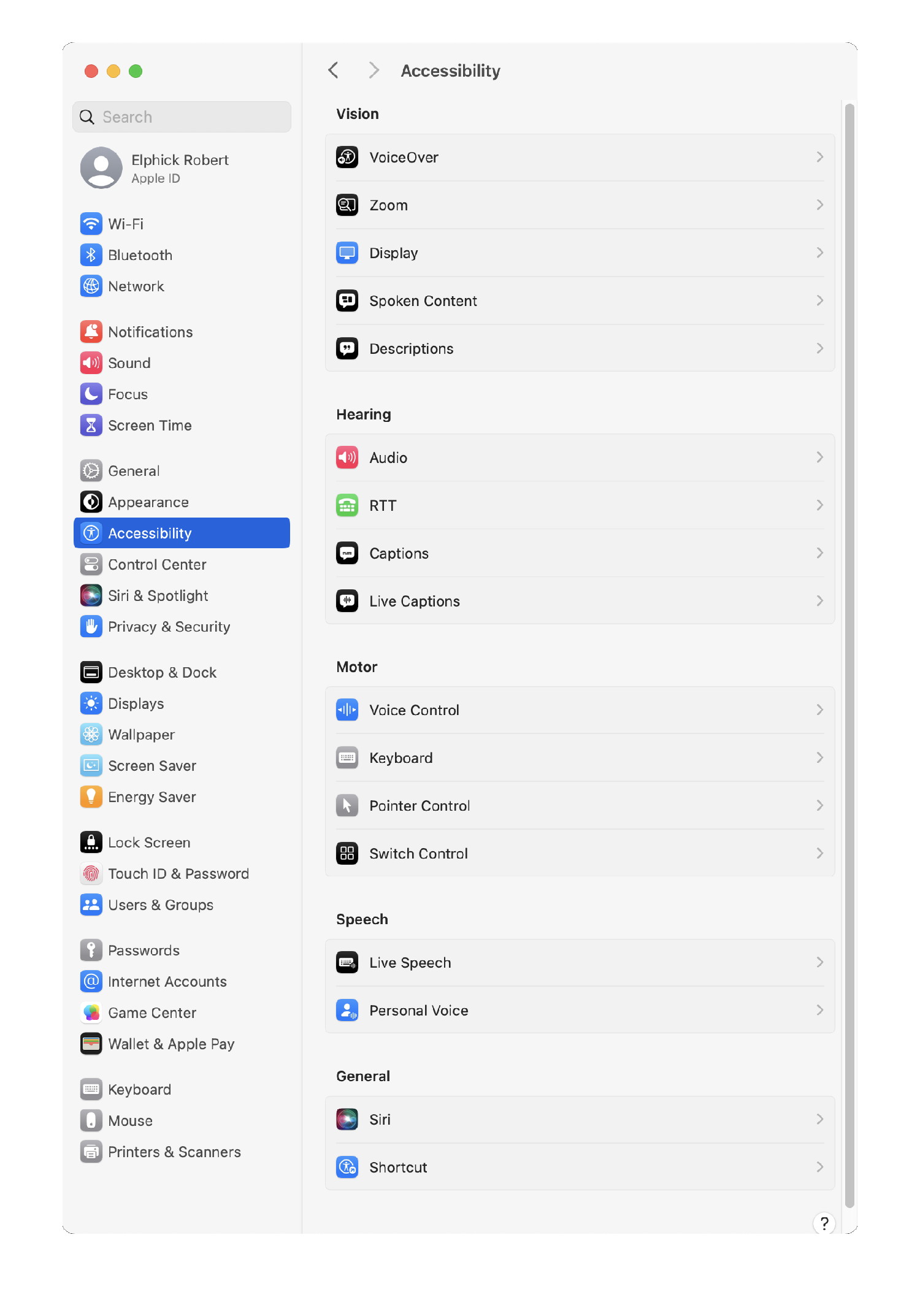
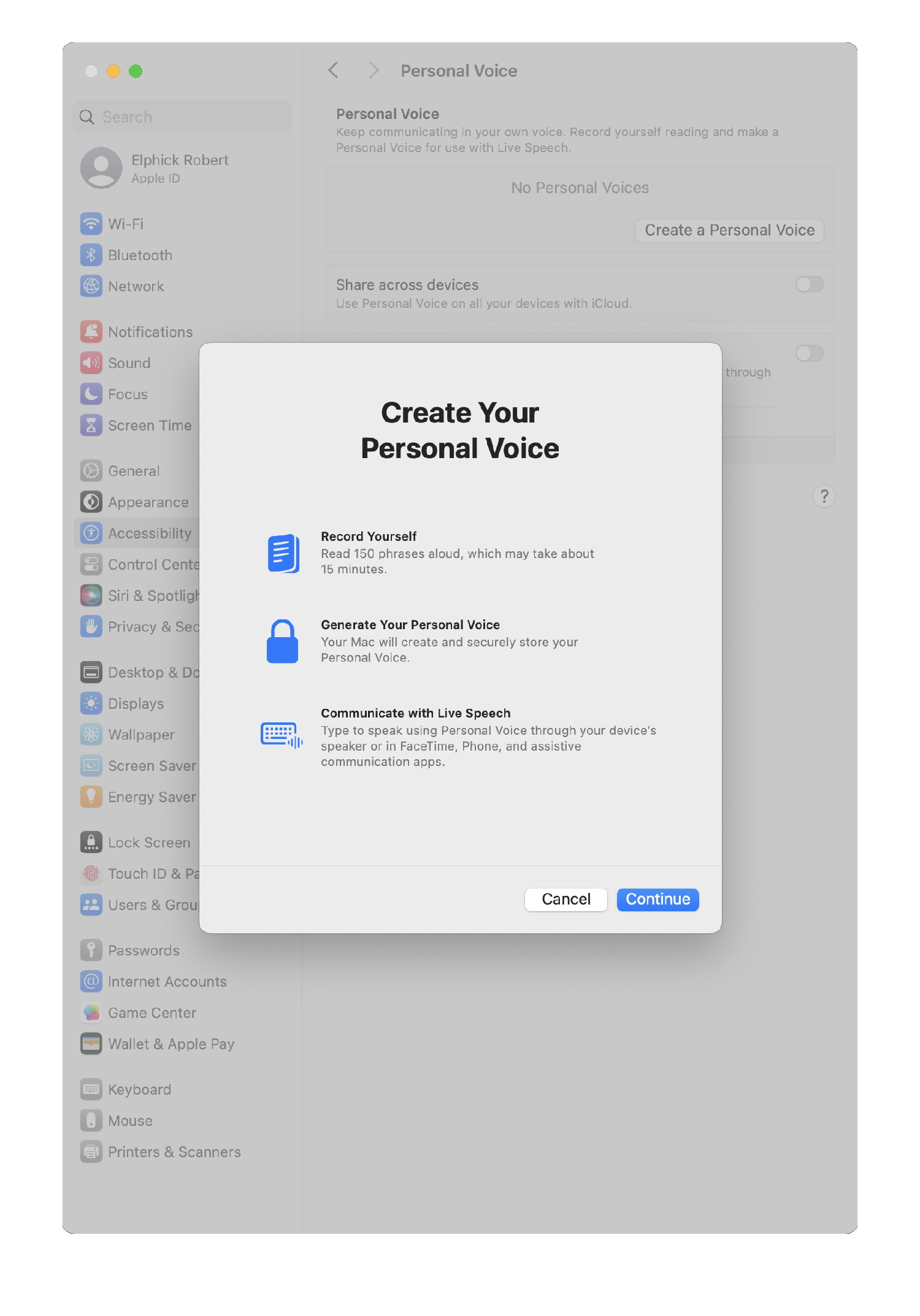
Go to System Settings > Accessibility > Live Speech. In the Voice menu, choose your saved voice. Click the switch at the top to turn on Live Speech, and you can use your voice on your Mac in all text-to-speech situations
It's not perfect, but with enough training, your Mac can offer a reasonable reproduction of your own voice.

